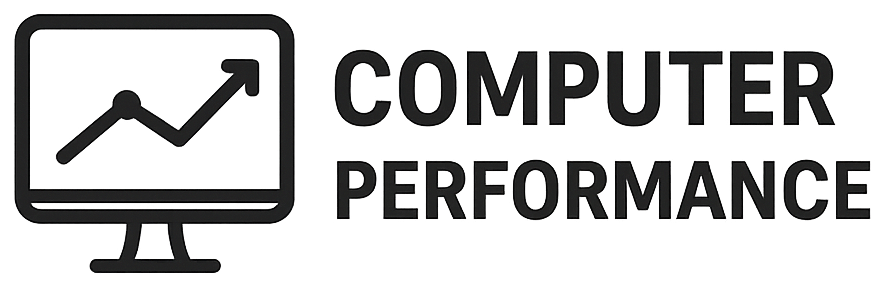Introduction to Outlook
Microsoft Outlook is a widely utilized personal information manager that stands out as a robust tool for managing emails, calendars, tasks, and contacts all in one platform. Its multifaceted functionality makes it an ideal choice for both personal and professional communication, ensuring users can streamline their daily operations efficiently. The application is part of the Microsoft Office suite, which enhances its integration capabilities with other Microsoft products such as Word, Excel, and OneNote, allowing for a seamless user experience.
The central feature of Outlook is its email management system, which provides users with a comprehensive interface to organize their inboxes, categorize messages, and utilize powerful search functionalities. Outlook’s advanced filtering and organization capabilities, such as creating folders, rules, and tags, empower users to find relevant communications quickly, thus increasing productivity.
In addition to efficient email management, Outlook also includes a calendar function that supports the scheduling of appointments, meetings, and events. This feature integrates well with email notifications, allowing users to respond to invitations effortlessly and manage multiple calendars. Furthermore, Outlook’s task management system enables users to create and manage tasks, set deadlines, and prioritize their workload effectively.
Another notable aspect of Outlook is its contacts management, which provides a centralized database for storing and managing contact information. Users can easily categorize contacts, import/export data, and connect with colleagues and clients efficiently. The shared organizational features foster collaboration, making it a preferred application in many professional settings.
Overall, Microsoft Outlook is an essential tool for anyone seeking to enhance productivity through effective email, calendar, task, and contact management. Its comprehensive features position it as a leading choice for users aiming to manage their personal and professional lives with ease.
Setting Up Your Outlook Account
Creating your Outlook account is the first step towards managing your email, calendar, tasks, and contacts efficiently. To begin, navigate to the official Outlook website. You will find an option to create a new account, which involves providing essential information such as your name, desired email address, and password. Ensure to choose a strong password that strengthens the security of your account. Once you’ve completed this form, you may need to verify your identity via a confirmation email or SMS, depending on the method you selected during sign-up.
Upon successful registration, proceed to log in to your newly created account. The login page will require your email address and password. Once logged in, you will be directed to the Outlook interface, where you can start to explore its features. The main navigation pane on the left side displays your inbox, calendar, tasks, and contacts, facilitating easy access to all your essential tools.
A key element of personalizing your Outlook experience lies in its settings. To access these, locate the gear icon typically found in the upper right corner of the interface. This icon leads you to various settings options where you can modify your email preferences, privacy settings, and notifications. You can customize your email signature, set up rules for incoming messages, and even manage how calendar events are displayed. By tailoring these settings, you can streamline your time management and communication processes according to your individual needs.
Overall, effective setup and customization of your Outlook account are vital steps to harnessing its full potential. By following these initial steps, you will be well-prepared to manage your email correspondence, schedule, tasks, and contacts from one cohesive platform. The tools within Outlook are designed to enhance productivity, making the initial setup process an essential aspect of optimizing your workflow.
Managing Your Email Efficiently
Managing emails effectively is crucial for maintaining productivity and organization within Outlook. One of the foundational tools for achieving this is the use of folders. By creating specific folders, users can categorize emails based on projects, importance, or clients. This not only streamlines the organization of your inbox but also facilitates easier retrieval of information when needed. For instance, setting up folders named ‘Urgent’, ‘Projects’, and ‘Follow-ups’ can help prioritize your correspondence.
In addition to folders, leveraging categories allows users to assign color-coded tags to emails. This visual classification method aids in quickly scanning emails based on urgency or topic, further enhancing overall email management. By consistently categorizing emails upon receipt, users can keep their inboxes less cluttered and more navigable.
The search function within Outlook is another powerful feature that aids in managing emails efficiently. With the ability to search by sender, date, or keyword, users can locate specific messages much faster than scrolling through their inbox. Implementing the advanced search options can refine results, ensuring that finding necessary emails becomes a seamless task.
Furthermore, setting rules for email management is a proactive approach towards maintaining order. Rules can be created to automatically sort incoming emails into designated folders or mark them according to their significance. For instance, emails from a particular address can automatically be directed into a specific folder, thus decluttering the main inbox view.
Finally, regular maintenance practices such as deleting unnecessary emails and unsubscribing from irrelevant mailing lists are essential for a clutter-free email environment. By implementing these strategies consistently, users can master email management within Outlook, allowing for a more organized and efficient workflow.
Calendar Features and Best Practices
Microsoft Outlook’s calendar tool is an integral feature that aids users in managing their time effectively. One of the primary functionalities is scheduling appointments. Users can easily create events by selecting a date and time, allowing them to organize their day efficiently. Utilizing the “New Appointment” button, one can include details such as location, attendees, and reminders. These reminders ensure that you are notified before an event, allowing you to prepare adequately.
Furthermore, Outlook facilitates the creation of recurring events. This feature is particularly useful for meetings or tasks that follow a specific pattern, such as weekly team meetings or monthly reports. By setting the recurrence options, users can save time by not having to input the same information repeatedly. This systematic approach fosters better time management, allowing individuals to allocate periods in their schedules without overlaps.
Another advantageous feature is the ability to share calendars with colleagues or family members. This can be accomplished by using the “Share Calendar” option, enabling others to see your availability. Shared calendars improve collaboration and can help coordinate group events without the back-and-forth communication often associated with scheduling. Additionally, setting permissions allows you to control the level of access others have to your calendar, maintaining privacy while enabling collaboration.
To maximize productivity with the Outlook calendar, it is essential to implement best practices. Regularly updating your calendar with appointments, deadlines, and reminders will cultivate a habit of time management. Color-coding events can visually simplify your schedule, allowing you to quickly identify various categories of tasks at a glance. Lastly, reviewing your calendar weekly can help you assess your time allocation and make necessary adjustments to optimize your schedule further. By effectively utilizing Outlook’s calendar features and implementing these best practices, users can achieve greater efficiency in both their professional and personal lives.
Creating and Managing Tasks
Managing tasks effectively within Outlook can significantly enhance productivity and ensure that important responsibilities are not overlooked. The task management feature in Outlook allows users to create, categorize, and prioritize tasks seamlessly, integrating them with email and calendar functionalities.
To create a task, users can navigate to the “Tasks” section found in the Outlook navigation pane. By clicking the “New Task” button, a blank task window opens, where users can enter essential details such as the task title, description, and due date. Additionally, the capability to set reminders ensures that deadlines are met, as Outlook can prompt users with alerts at specified times prior to the task’s due date.
Prioritization of tasks is crucial in effectively managing workloads. Outlook provides options for marking tasks with different priority levels – high, normal, or low. This feature helps users identify which tasks require immediate attention, facilitating better time management. Moreover, tasks can be categorized using color-coded labels, which makes it easier to visualize and manage different types of responsibilities at a glance.
Furthermore, integrating task management with other Outlook features enhances efficiency. For instance, users can link tasks to specific emails by dragging them from the mail section directly to the task pane. This linkage allows one to reference related messages easily and provides context for each task, streamlining the workflow. Additionally, syncing the calendar with tasks ensures that due dates are displayed alongside scheduled appointments, preventing scheduling conflicts and promoting a more organized approach to time management.
In conclusion, the ability to create, manage, and prioritize tasks within Outlook is a powerful feature that supports individuals in staying organized. By leveraging task categorization, setting due dates, and integrating these tasks with email and calendar functionalities, users can enhance their productivity and maintain focus on their key responsibilities.
Contact Management Made Easy
Outlook offers a robust suite of tools specifically designed for efficient contact management, making it simpler to manage and organize your personal and professional connections. To begin, adding a contact in Outlook is straightforward. Users can enter details such as name, email address, phone number, and additional information like job title or company, providing a comprehensive view of each relationship. This essential feature allows users to centralize their contacts, eliminating the need for external applications.
Editing existing contacts also proves to be a user-friendly process. In Outlook, users can easily modify contact details by accessing the contact card, allowing for the addition of notes and organization of contacts into relevant categories. This capability is paramount for maintaining up-to-date records and ensuring that communication remains seamless.
To streamline communication, Outlook enables users to create contact groups. This feature is particularly advantageous when sending emails to multiple recipients. By grouping contacts, users can simply address the group rather than adding each contact individually, thereby saving time and reducing the likelihood of errors. This is especially beneficial for recurring teams or project groups where frequent communication is necessary.
Moreover, syncing contacts across all devices ensures that you have access to your updated list at all times, regardless of the platform you are using. Outlook seamlessly integrates with various devices, ensuring that any changes made on one device will reflect on another without hassle. This is essential in today’s fast-paced environment, where information needs to be accessible on-the-go.
Best practices for maintaining an updated contact list include regularly reviewing and cleaning your contacts to remove duplicates and outdated information, as well as categorizing contacts based on personal or professional relevance. Utilizing these strategies within Outlook will ultimately enhance your communication workflow and improve relationships.
Integrating Outlook with Other Tools
Microsoft Outlook is a versatile platform that allows for seamless integration with various tools, enhancing productivity and efficiency. Primarily, Outlook works in conjunction with other Microsoft Office applications, such as OneNote, Teams, and SharePoint, among others. These integrations facilitate a more organized workflow and ensure that users can manage their tasks effectively.
For instance, integrating Outlook with OneNote allows users to save emails directly to their note-taking application. This feature enables the user to keep important information and emails organized in one accessible location. Furthermore, OneNote’s rich text formatting and multimedia capabilities offer a more dynamic means of note-taking, which is particularly beneficial for meetings, project management, or brainstorming sessions.
Another significant integration is with Microsoft Teams. By linking Teams with Outlook, users can schedule and attend meetings with ease. Meeting invites generated in Outlook can automatically sync with Teams, ensuring that there is no conflict regarding dates and times. Additionally, Outlook users can instantly access conversations related to scheduled meetings in Teams, fostering enhanced collaboration among team members.
Beyond Microsoft applications, Outlook supports various third-party app integrations. Services such as Trello, Asana, and Zapier can connect to Outlook, providing users with extensive task management capabilities. This allows for the smooth transfer of emails into task lists, helping individuals prioritize and track their work efficiently. Third-party integrations add flexibility to Outlook, allowing organizations to customize their workflows based on specific needs and preferences.
In summary, the integration of Outlook with both Microsoft Office applications and third-party tools provides users with a comprehensive solution for managing their emails, calendars, tasks, and contacts, ultimately leading to enhanced productivity and streamlined workflows.
Tips for Outlook Power Users
For those looking to harness the full potential of Microsoft Outlook, understanding and leveraging advanced features is essential. By integrating keyboard shortcuts and automation tools like Quick Steps, users can significantly enhance their productivity. Keyboard shortcuts allow for quicker navigation and management of emails, calendars, and tasks; for example, pressing Ctrl + R enables users to reply to an email without using the mouse, streamlining the communication process.
Quick Steps, another valuable feature, empowers users to automate repetitive actions such as moving emails to specific folders, marking items as read, or forwarding messages to designated recipients. By configuring Quick Steps to fit personal workflows, Outlook can adapt to the user’s unique habits, reducing the time spent on everyday tasks. Organizing these shortcuts in a manner that complements one’s work style can lead to noticeable efficiency gains.
Email templates are also an indispensable resource for power users. By creating and saving templates for frequently sent messages, users avoid the need to draft new emails from scratch. This is particularly useful for standard responses or marketing communications, ensuring consistency and saving time. To create a template, simply compose a new email, save it as an Outlook template file (.oft), and access it whenever needed. This method allows for quick customization, enabling users to maintain professionalism in all correspondences.
Furthermore, incorporating add-ins enhances Outlook’s capabilities. A variety of third-party add-ins are available that facilitate additional functionality, such as project management integration, CRM tools, or enhanced calendar features. By exploring the Microsoft Store, users can discover new add-ins that align with their productivity needs, ultimately transforming Outlook into a central hub for all professional tasks and communications.
Troubleshooting Common Issues in Outlook
As users navigate the various features of Outlook, they may encounter a variety of issues. Addressing these common problems can enhance the overall user experience and ensure smooth operation. One prevalent issue is synchronization failure. This can occur when the application fails to sync emails, calendars, or contacts across devices. To troubleshoot this, users should first check their internet connection. Next, they may want to verify their account settings to ensure they are correctly configured. If the issue persists, removing and re-adding the account can often resolve sync problems.
Email delivery failures represent another common challenge. This can happen for several reasons, including incorrect email addresses, mailbox full errors, or server issues. To resolve this issue, users should double-check the recipient’s email address for accuracy. If the address is correct, checking the Outbox for any stuck emails is advisable. Users may also consider contacting their email provider to determine if there are any server issues affecting email sending capabilities.
Calendar discrepancies can also pose significant challenges for users. These might include missed appointments or incorrect time zone settings. To troubleshoot, users should ensure their calendar settings are appropriate, particularly the time zone settings. Additionally, reviewing shared calendars for conflicting appointments and ensuring that updates are applied can help rectify discrepancies. If issues remain unsolved after following these steps, users may benefit from seeking further support. Microsoft offers a wealth of resources, including forums and customer service, to assist individuals encountering issues with Outlook.