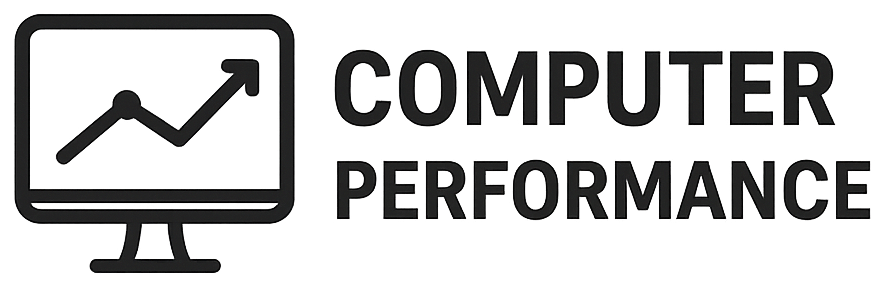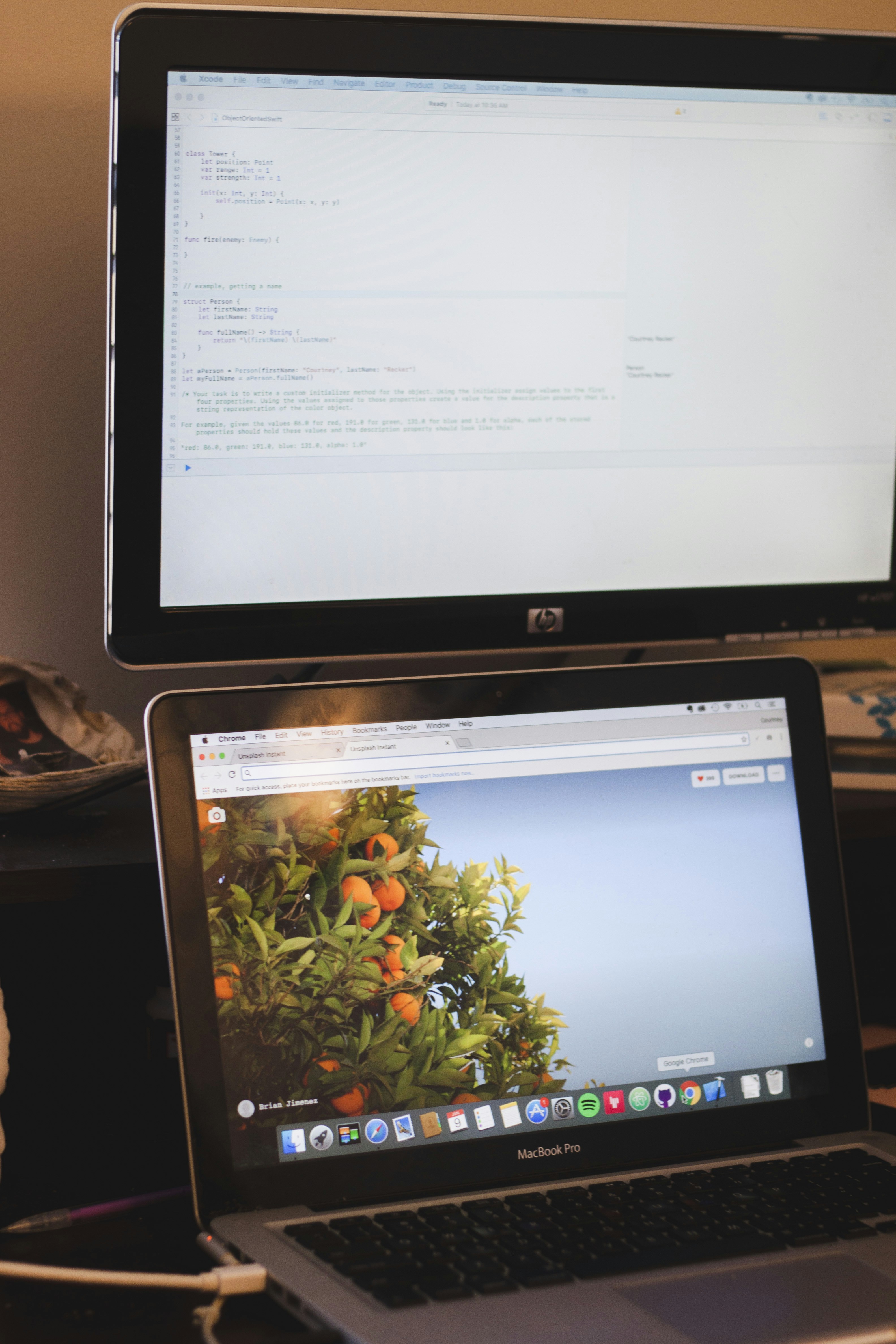
Introduction to Windows 1.0
Windows 1.0 was first released by Microsoft on November 10, 1985. This groundbreaking operating environment marked a significant shift in personal computing, transitioning from text-based environments to a more interactive graphical user interface (GUI). At the time, most computers operated solely on MS-DOS, a command-line operating system that required users to memorize commands for navigation and file management. The introduction of Windows 1.0 was pivotal, as it combined the functionality of MS-DOS with a new layer of visual interaction.
The significance of Windows 1.0 in the historical context of computing cannot be overstated. It represented not only a technological advancement but also a change in user experience, aiming to make computers more accessible to the general public. Users could now interact with their devices through windows, icons, and menus, which allowed for easier multitasking and a more intuitive way of managing files and applications. This innovation laid the foundation for future versions of Windows and many modern operating systems.
Moreover, Windows 1.0 introduced several key features that are now commonplace in graphical user interfaces. Its use of overlapping windows, drop-down menus, and the inclusion of a mouse for navigation were revolutionary at the time. Additionally, Windows 1.0 supported the concept of visual feedback, allowing users to interact with their operating system in a more engaging manner. By acting as a bridge between the text-based MS-DOS and more advanced graphical systems of the future, Windows 1.0 set the stage for subsequent releases that would further refine and enhance the user experience.
System Requirements and Installation
To effectively run Windows 1.0, several hardware requirements must be met, reflecting the technological standards of the mid-1980s. First and foremost, a compatible version of the Disk Operating System (DOS) is required; specifically, DOS 2.0 or higher is necessary to support the graphical environment Windows introduces. Additionally, the disk drive setup necessitates a minimum of one floppy disk drive, although having two can significantly streamline the installation process.
Memory specifications for Windows 1.0 dictate that at least 256 KB of RAM is needed. This amount of memory is essential for executing the operating system and running basic applications. Systems with only the bare minimum may experience lag or constrained functionality, hindering user experience. Therefore, for optimal performance, a configuration featuring 512 KB of RAM or more is advisable, as it allows for smoother operation and the ability to run multiple tasks concurrently.
Storage requirements specify that a minimum of 2 MB of free disk space is crucial. This space is required to accommodate the operating system files and any additional applications that users might want to install concurrently. During setup, users should ensure that their existing hard drive meets this requirement before proceeding with installation.
The installation process of Windows 1.0 involves using the five floppy disks included with the software package. Users must start by booting their system into DOS and inserting the first disk into the floppy drive. Following the on-screen prompts, the installation process will sequentially request the subsequent disks. Upon completing this process, the system will configure itself for the new graphical user interface, marking a significant advancement in the burgeoning field of personal computing.
User Interface and Navigation
The user interface of Windows 1.0 marked a significant departure from the command-line interfaces that dominated the computing landscape at the time. With its graphical user interface (GUI), Windows 1.0 introduced users to a visually appealing environment that utilized icons, menus, and a windowed layout, allowing for more intuitive interactions with the system. The design elements were simple yet effective, making it accessible for both novice and experienced users.
Key components of the user interface included the desktop, which served as the primary workspace. Users could access applications through a series of windows that could be opened, closed, minimized, or resized, creating a multitasking environment that was revolutionary for its time. Icons representing programs provided a visual cue, allowing users to identify and launch applications quickly. The use of these familiar symbols reduced the learning curve associated with operating systems and made computing more enjoyable.
Navigation within Windows 1.0 was primarily achieved using a mouse, which offered users a new way to interact with their computer. Pointing and clicking allowed for easy selection of items and navigation through menus, which organized available commands systematically. Additionally, Windows 1.0 supported keyboard shortcuts, providing a secondary means of navigation for users who preferred this method. These shortcuts enabled faster access to functions, thus enhancing overall efficiency.
The combination of graphical elements and navigation options created a user experience that was not only functional but also visually engaging. It laid the groundwork for the development of future operating systems by demonstrating the benefits of a user-friendly interface. The introduction of Windows 1.0’s design principles has continued to resonate in subsequent iterations of Windows, shaping the way users interact with technology.
Core Applications Included
Windows 1.0, introduced in 1985, marked a notable transition in computing with its graphical user interface, and it came bundled with several core applications that laid the foundation for future software development. These applications embodied essential functionalities that users would expect from an operating system, ultimately enhancing productivity and user experience. Among these was the Paint application, which allowed users to create and edit images using a simple interface. Paint became an accessible tool for basic graphic design and marking up images, showcasing the capabilities of a graphical operating environment.
Another significant application included was Calc, a straightforward calculator designed for performing basic arithmetic operations. While its functionality may seem minimal by today’s standards, Calc offered users the ability to perform calculations quickly, which was imperative during a time when computing was still becoming mainstream. Concurrently, Write provided users with a word processing experience, allowing them to create, edit, and format text documents in a user-friendly layout. This application appealed to users looking to draft letters, reports, and notes, thus contributing to the burgeoning digital word processing sector.
Moreover, the Calendar application facilitated time management by enabling users to schedule appointments and keep track of important events. Notepad served as a basic text editor, allowing for quick note-taking and file editing without formatting complications. Cardfile, another application in this suite, provided a means of storing and organizing information in a card-based format, replicating traditional data organization methods. Lastly, a terminal emulator gave users access to the underlying command line interface, allowing for advanced configurations and operations. Together, these core applications of Windows 1.0 not only reflected the users’ needs of the time but also established a comprehensive software ecosystem that would evolve in subsequent versions of Windows.
File Management and Operation
Windows 1.0 introduced a groundbreaking approach to file management, fundamentally changing the way users interacted with their computers. At the heart of this operating system was the MS-DOS Executive, which served as the primary interface for managing files. Users could effortlessly start applications, access directories, and perform essential tasks such as copying, deleting, and organizing files and folders.
The interface was designed to simplify user interactions through the use of dialogue boxes. These graphical elements provided a visual means to navigate through various functions, making the process more intuitive compared to command-line operations prevalent at the time. Users could select files or folders directly from the screen rather than typing complex commands, which significantly lowered the barrier to entry for individuals new to computing. This user-friendly framework ushered in a new era where file management was not just a technical skill but an accessible task for everyday users.
Another crucial feature of file management in Windows 1.0 was its ability to handle multiple files and folders simultaneously. Users could open several windows at once, allowing them to drag and drop files easily for organization and moving tasks. This method of file manipulation not only expedited operations but also provided a visual context that many users found beneficial. The efficiency with which users could navigate their file systems contributed greatly to their overall productivity.
The introduction of these user-centered file management features and graphical dialogue boxes in Windows 1.0 set the stage for future developments in operating systems. This comprehensive management system has laid foundational principles that are still evident in today’s various file management tools across different platforms.
Printing and Clipboard Functionality
The introduction of Windows 1.0 marked a significant shift in personal computing, bringing with it essential features such as printing capabilities and clipboard functionality. The printing system of Windows 1.0 was designed to enhance user interaction with a variety of printers, effectively managing print jobs and ensuring smooth operation. At the heart of this system was the print spooler, a crucial component that managed multiple print requests simultaneously. This background process allowed users to continue working within the operating environment while their documents were processed for printing. The spooler effectively queued the print jobs, ensuring that they were executed in an orderly manner, which improved overall productivity and user experience.
In addition to its printing capabilities, Windows 1.0 introduced the clipboard functionality, which provided an innovative method for data exchange between different applications. This feature allowed users to copy text or graphic elements from one program and paste them into another, streamlining workflows and enhancing the overall efficiency of tasks. The clipboard served as an intermediary storage space, temporarily holding the transferred data until it was pasted where needed. This capability was particularly beneficial in a multitasking environment, as it facilitated seamless integration of information across various applications like text editors and graphic design software.
The combination of effective printing management through the spooler and user-friendly clipboard functionality in Windows 1.0 laid the groundwork for future developments in personal computing. As users engaged with these features, they contributed to an evolving landscape of productivity tools that would become standard in later versions of operating systems. This early iteration of Windows not only set a precedent for subsequent enhancements but also demonstrated the importance of efficient data handling mechanisms in the modern computing experience.
Multi-tasking and Application Resizing
Windows 1.0 introduced a groundbreaking feature known as cooperative multitasking, which significantly altered the computing landscape at the time. This system allowed users to operate multiple applications concurrently, albeit with certain limitations compared to modern multitasking capabilities. In cooperative multitasking, each application had to voluntarily yield control of the processor, which meant that if a program failed to do so, it could potentially freeze the entire operating system. Despite this challenge, the ability to run several applications at once represented a significant advancement over previous single-task operating systems.
In conjunction with multitasking, Windows 1.0 also introduced a user-friendly interface for resizing application windows. This feature granted users the flexibility to alter the dimensions of the windows to optimize their digital workspace. The resizing functionality was implemented through simple mouse interactions, further enhancing usability. With the ability to resize windows, users could arrange their applications side by side, allowing for easier comparison and data entry across programs.
The combination of cooperative multitasking and application resizing enabled a new level of efficiency for users. For instance, individuals could work on a document in a word processor while simultaneously viewing data from a spreadsheet. This ability to manage various programs not only improved productivity but also encouraged a more dynamic interaction with software. Furthermore, as users became more comfortable with multitasking, they began to expect greater functionality and flexibility from future operating systems.
Overall, while cooperative multitasking in Windows 1.0 came with certain drawbacks, it laid the foundation for a multi-tasking culture that would evolve in subsequent releases. Resizing windows became an essential aspect of managing multiple applications, ultimately shaping the way users interacted with their computers.
Graphic Capabilities and Display Features
Windows 1.0 marked a significant milestone in the evolution of graphical user interfaces. One of the notable features was its graphic capabilities, which allowed for a screen resolution of 640×350 pixels, presenting users with the capacity to visualize information in a more engaging and interactive manner. This resolution, while modest by today’s standards, was groundbreaking at the time, as it allowed for a display of 16 colors simultaneously. This capability transformed how users interacted with their computers, making tasks visually intuitive and enhancing the overall user experience.
The introduction of such graphical features underscored the growing importance of visual aesthetics in computing. Before Windows 1.0, most operating systems relied heavily on text-based interfaces, which limited user engagement. The adoption of a graphical interface facilitated the development of a variety of applications that displayed content in a visually appealing manner. Additionally, the ability to utilize 16 colors provided developers with creative opportunities to design user-friendly applications that catered to a wider audience.
To fully leverage these graphical capabilities, the presence of a suitable graphics card became critical. Not all computers at the time were equipped to handle the demands of Windows 1.0’s graphical interface. Users needed to ensure that their hardware supported the necessary display features, as this was essential for optimal performance. The integration of effective graphics hardware not only enhanced the visual experience but also ensured that applications ran smoothly without glitches that could detract from user interaction.
Overall, the graphic capabilities and display features introduced in Windows 1.0 played a pivotal role in establishing a foundation for future graphical operating systems, setting forth an era where visual elements became central to user experiences in computing.
Creating Configuration Files Using PIF
The Program Information File, commonly referred to as PIF, plays a pivotal role in the functioning of applications within Windows 1.0. As early personal computing began to evolve, the PIF format was introduced to facilitate better management of program execution, allowing users to adjust various settings that could significantly affect performance. The importance of PIF files cannot be overstated, as they are essential for optimizing the utilization of system resources, particularly in terms of memory management and user interface adaptability.
To create a PIF file, users must first understand its core components, which include memory settings, program priority, and other execution characteristics. Memory configuration is particularly crucial, as Windows 1.0 operates with a limited amount of RAM. By specifying the required amount of conventional and expanded memory in the PIF file, users can ensure that their applications run smoothly without unnecessary interruptions. Additionally, these files allow users to define the operational window size and screen position, providing an organized interface that meets user preferences.
Editing PIF files can be accomplished through simple text editors, where users can input specific parameters relevant to the applications being utilized. Important settings might include the path to the executable files, the working directory for storing temporary data, and any environment variables that may be necessary. By fine-tuning these settings, users can enhance their overall computing experience and reduce instances of program crashes or freezes.
Ultimately, proficient use of PIF files allows users to leverage Windows 1.0 capabilities fully, setting a precedent for future operating systems. As the landscape of computing continues to expand, understanding the foundational elements, like PIF, equips users with the knowledge necessary to embrace and navigate new technological landscapes effectively.