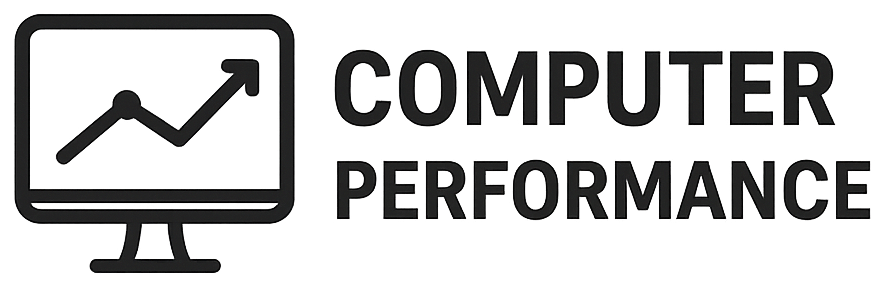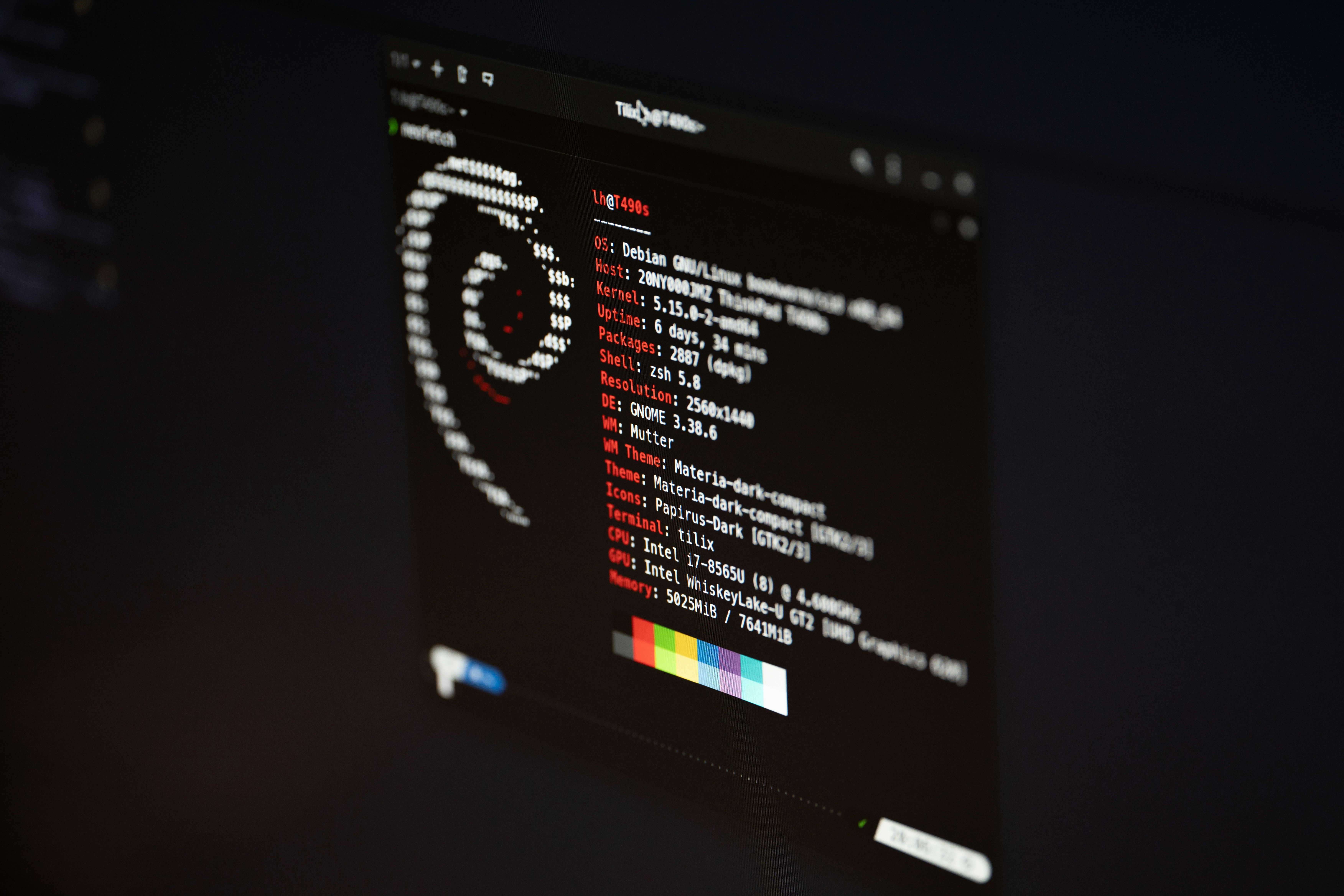
Introduction to Dual Booting
Dual booting refers to the configuration of a computer system that allows users to install and operate more than one operating system on a single machine. In the context of installing Linux alongside Windows, dual booting enables users to leverage the unique features of both operating systems. This method has gained popularity among individuals who require flexibility and the ability to switch between platforms seamlessly.
The benefits of dual booting are manifold. One primary advantage is the opportunity to utilize software that is specifically designed for one operating system. For instance, certain applications may only be available on Windows, while others may only run on Linux. By having both systems installed, users can easily access the full range of applications essential for their work, projects, or personal use. Furthermore, dual booting fosters an environment conducive to software development and testing. Developers can test their applications across different platforms without needing separate machines.
Additionally, dual booting is often favored by individuals seeking to learn Linux. As more users explore the open-source environment, having the option to return to a familiar Windows interface can ease the transition process. This setup can be particularly advantageous for students, educators, and tech enthusiasts aiming to enhance their technical skills or engage in various development projects.
Common scenarios for dual booting include professionals who require specific software tools that run only on Windows, while also benefiting from the robust features of Linux for programming or server management tasks. Similarly, gamers may find it advantageous to have access to both operating systems, allowing them to enjoy a broader variety of games. Ultimately, dual booting provides a comprehensive solution for users looking to maximize their computing experience through flexibility and choice.
Prerequisites for Dual Booting
Before embarking on the dual booting process to install Linux alongside Windows, it is crucial to prepare adequately. The first step involves ensuring that your hardware meets the requirements for running Linux. Most modern computers are compatible, but it is advisable to check the official website of the chosen Linux distribution for specific hardware requirements. In particular, pay close attention to the processor, RAM, and graphics card specifications. This due diligence can prevent potential issues related to performance or functionality after installation.
Next, it is essential to verify that sufficient disk space is available on your hard drive. Typically, a minimum of 20 GB is recommended for a comfortable Linux installation, but this may vary depending on the specific distribution and your intended usage. To assess available space, you can use the disk management tool in Windows, which will help you identify how much space is currently allocated and determine if you need to resize your Windows partition.
Backing up important data is another critical step that should not be overlooked. Dual booting generally does not affect existing data; however, unexpected issues can occur during the partitioning process or the installation of Linux. Therefore, ensure that all important files are backed up to an external drive or cloud storage to mitigate the risk of data loss.
Additionally, acquiring a bootable USB drive or DVD is essential for the installation of Linux. This media will contain the Linux operating system installer that you can use to boot into the system. Various tools are available for creating bootable media, with options suitable for both Windows and Linux environments. By preparing these prerequisites, you will be well-equipped to begin your dual booting journey.
Choosing the Right Linux Distribution
When considering dual booting with Linux alongside Windows, selecting the appropriate Linux distribution is crucial. The diverse landscape of Linux offers numerous distributions, each tailored for different users and use cases. Popular distributions include Ubuntu, Fedora, and Linux Mint, which generally stand out for their user-friendliness and robust community support.
Ubuntu is often recommended for beginners due to its intuitive interface and vast resources for new users. It features a dedicated LTS (Long-Term Support) version, ensuring stability and regular security updates, making it an ideal choice for users who require dependability. Ubuntu’s package management system provides easy access to software, and its strong community engagement allows for rapid problem resolution.
Another excellent option is Fedora, known for its cutting-edge technology and features. As a bleeding-edge distribution, it often incorporates the latest advancements in software and hardware support. Fedora is well-suited for developers and tech enthusiasts who appreciate experimenting with new tools and solutions. However, it may require more technical knowledge to configure and utilize effectively compared to some other distributions.
Linux Mint is an alternative that emphasizes ease of use, particularly for those transitioning from Windows. Its Windows-like desktop environment and comprehensive multimedia support offer a familiar experience for new users. Mint’s focus on functionality, coupled with its flexible customization options, makes it an excellent choice for users looking for a straightforward transition to Linux.
Ultimately, the choice of a Linux distribution should align with your specific needs and preferences. Consider factors such as your level of expertise, the purpose of using Linux, and the type of software you plan to run. Evaluating these aspects will help in selecting the right distribution, ensuring a seamless dual boot experience alongside your existing Windows installation.
Creating Installation Media for Linux
The first step in installing Linux alongside Windows is to create the installation media. This media can be in the form of a bootable USB drive or a CD/DVD with the Linux distribution of your choice. One simple and effective tool to create a bootable USB drive is Rufus, while Etcher is another popular alternative that caters to multiple platforms. Each of these tools provides an intuitive interface, making them suitable for users of all skill levels.
To begin, download the desired Linux distribution’s ISO file from its official website. Once the download is complete, ensure the integrity of the ISO file. This can be done by checking the SHA256 or MD5 checksum values provided on the download page. Most Linux distributions will offer a checksum utility or a command line method to verify that the file has not been corrupted during download. This adds an additional layer of reliability to your installation process.
Next, if you are using Rufus, insert the USB drive into your computer. Launch Rufus, and in the tool’s interface, select your USB drive from the Device dropdown menu. Then, locate the ISO file you downloaded by clicking ‘Select’ and choose the appropriate partition scheme. For most modern systems, GPT is recommended if you are using UEFI, while MBR is suitable for legacy BIOS systems. Finally, click on ‘Start’ to initiate the creation of your bootable media. For users opting for Etcher, the process is similar: select the ISO file, choose your USB drive, and click ‘Flash!’ to begin the writing process.
When the tool confirms that the process is complete, safely eject the USB drive or CD/DVD. You now have a prepared installation media that can be used to dual boot Linux with Windows. This step is critical, as using a properly created installation media ensures a smooth installation experience.
Partitioning Your Hard Drive
Partitioning your hard drive is a crucial step in the dual booting process, as it ensures that you allocate sufficient space for the Linux operating system while preserving your existing Windows installation. The process involves dividing your storage space into sections, known as partitions, each of which can host different file systems or operating systems. To begin, it is essential to back up your important data to prevent any accidental loss during resizing operations.
There are various partition schemes available, but the most commonly utilized ones are the Master Boot Record (MBR) and the GUID Partition Table (GPT). MBR is typically suited for systems with BIOS firmware, whereas GPT is recommended for UEFI systems, allowing for larger disks and multiple partition capabilities. Understanding your system’s firmware is vital to selecting the appropriate scheme for your dual boot configuration.
When partitioning for Linux, you will need to create several key partitions, each serving a specific purpose in the Linux file system hierarchy. The root partition, denoted by “/”, serves as the primary directory for the operating system, housing essential system files and folders. A swap partition provides a space on the hard drive to support memory paging, essential for systems with limited RAM. Lastly, a home partition, denoted by “/home”, is recommended for storing user data and personal files separately from the operating system files, providing ease of maintenance and data backup.
To resize existing partitions safely, utilize disk management tools provided by your operating system or third-party applications. These utilities can help you adjust the size of your Windows partition without compromising your data. Ensuring that you have sufficient space available for the root, swap, and home partitions is crucial to a smooth Linux installation. Therefore, careful planning and execution during this partitioning phase are essential to provide a stable environment for Linux alongside your existing Windows system.
Installing Linux Alongside Windows
Installing Linux alongside Windows is an excellent way to experience both operating systems without sacrificing one for the other. To begin, you need to create a bootable installation media for your chosen Linux distribution. This can be achieved using a USB drive or DVD. Download the ISO file from the official website of the Linux distribution, and use tools such as Rufus or Etcher to prepare your installation media.
Once the installation media is ready, insert it into your computer and reboot. Make sure to enter the BIOS/UEFI settings and adjust the boot order to prioritize the USB drive or DVD. Upon booting from the installation media, you will typically be presented with several options. Choose “Try Linux” or “Install Linux” to proceed with the installation process.
After navigating through the initial setup screens, you will eventually arrive at the installation options. Here, select “Install Linux alongside Windows.” This option will allow you to create a partition on your hard drive, ensuring that both operating systems can coexist without interference. The installer usually provides a dynamic representation of available disk space, making it easier to allocate the right amount for your Linux installation.
During the installation process, you will have to configure several essential settings. It is advisable to select your preferred timezone and keyboard layout to enhance usability post-installation. Furthermore, you will need to create a user account, which includes setting a username and a secure password. Some distributions may prompt you to enable automatic system updates, ensuring that your Linux environment remains secure and up to date following the installation.
Once you’ve completed these steps, review your selections. Confirm all configurations before initiating the installation. The installer will proceed to copy files and set up the system. After completion, reboot your computer and remove the installation media, allowing you to access both Windows and Linux from the boot menu. This user-friendly setup enables a seamless dual-boot experience.
Configuring the Bootloader
The bootloader is a crucial component of a dual-boot system, enabling users to select which operating system to load at startup. In the context of a dual-boot setup with Linux and Windows, the two most commonly used bootloaders are GRUB (GRand Unified Bootloader) and systemd-boot. GRUB is particularly potent and versatile, supporting a range of filesystems and providing extensive customization options.
During the Linux installation process, the installer typically detects existing operating systems and integrates them into the bootloader configuration. This automatic integration simplifies the process, but users often wish to configure boot options further to tailor their experience. Once the installation is complete, it is wise to review the bootloader settings to ascertain that both operating systems are listed correctly.
To configure GRUB, you may modify its configuration file, usually located at /etc/default/grub. Here, users can set parameters such as the default operating system to boot, boot timeout duration, and even aesthetic modifications like background images. After making these changes, it’s essential to update the bootloader using the command “sudo update-grub” in a terminal. This command applies the modifications and re-generates the relevant configuration files.
In instances where the system defaults to the wrong operating system or fails to boot entirely, troubleshooting steps can be employed. Common solutions include booting into a live Linux USB and accessing the GRUB command line to manually select the appropriate entry or using tools like Boot Repair. Additionally, ensuring that the Linux partition’s file system is healthy with commands such as fsck can resolve potential issues. By properly configuring and troubleshooting the bootloader, users can ensure a seamless dual-boot experience with Linux and Windows.
Post-Installation Setup
After successfully installing Linux alongside Windows, it is essential to execute a series of post-installation configurations to ensure a seamless experience. The first step is to update the newly installed system, which can typically be done through the package manager. For example, on Ubuntu-based distributions, you can open the terminal and execute the command sudo apt update && sudo apt upgrade. This command checks the repositories for the latest updates and applies them, allowing you to benefit from security patches and software improvements right away.
In addition to system updates, it is important to install necessary drivers for optimal performance. Linux may not always detect proprietary drivers automatically; thus, you might need to access the “Additional Drivers” section in the Settings. Here, you can manually enable drivers from your hardware manufacturer, ensuring components like graphics cards and Wi-Fi adapters function correctly.
Furthermore, installing basic software packages can enhance your productivity. Most Linux distributions come with a range of default applications, but you may wish to install additional software such as office applications, web browsers, or multimedia tools. This can be done via the software center or by utilizing terminal commands, such as sudo apt install .
To acclimate to the Linux environment, exploring the desktop interface is highly recommended. Familiarize yourself with the menu system, file manager, and application launcher. Additionally, mastering the terminal can significantly boost your efficiency; it serves as a powerful tool for executing commands quickly. Basic commands often include ls for listing files or cd for navigating directories.
If you encounter challenges or have questions, numerous help resources are available online, including forums, wikis, and official documentation, making it easier to troubleshoot and learn as you navigate your dual-boot setup.
Troubleshooting Common Issues
When setting up a dual boot system with Linux and Windows, users may encounter several common issues that can hinder the seamless operation of both operating systems. Recognizing and addressing these problems early on can significantly improve the dual boot experience. One prevalent issue stems from boot loader problems, which typically arise after the installation of Linux. In many cases, the GRUB boot loader may not appear, leaving users unable to access Linux. To rectify this, a user can boot from a live USB of their Linux distribution and use tools such as Boot-Repair to fix the GRUB installation. This tool not only reinstalls the boot loader but also applies necessary configurations to ensure all operating systems are visible at startup.
Another common concern is when the desired operating system is missing from the boot menu. This often occurs if the Windows boot manager overrides GRUB or if the Linux installation has not been correctly configured. Running Boot-Repair can help detect and fix such discrepancies. Additionally, checking the BIOS settings to ensure the boot mode (Legacy or UEFI) aligns with the installations can resolve this issue.
Hardware compatibility can also pose challenges during dual-booting. Users should ensure that their hardware is supported by both operating systems. Issues such as graphics drivers may affect the functioning of Linux post-installation, which could require manual driver installation or configuration. Furthermore, managing system resources effectively between Windows and Linux is crucial. Users should ensure that both systems have sufficient disk space allocated and that resources like GPU and RAM are balanced for optimal performance.
By addressing these common challenges, users can facilitate a smooth dual boot experience, paving the way for effective use of both Linux and Windows operating systems.
Conclusion and Resources
In summary, dual booting Linux alongside Windows offers numerous advantages to users who seek the best of both operating systems. By implementing a dual boot configuration, individuals can significantly enhance their productivity by utilizing the diverse functionalities that both platforms provide. Linux is particularly favored for its robustness, security, and customization options, making it ideal for developers, system administrators, and tech enthusiasts. Meanwhile, Windows maintains a strong presence in various applications such as gaming and professional software, enabling a seamless user experience across different tasks.
The flexibility of having both operating systems allows users to switch between environments as necessary, streamlining workflows and fostering improved task management. Furthermore, the wide array of Linux distributions enables users to tailor their experience to fit particular needs, whether they prioritize performance, accessibility, or specific programming tools. This adaptability is an invaluable aspect of dual booting that appeals to a broad audience.
For those interested in exploring more about dual booting Linux with Windows, several resources are available to facilitate ongoing learning and support. Online forums such as Stack Overflow and LinuxQuestions provide platforms for users to ask questions and share experiences, while websites like How-To Geek and the official Ubuntu documentation offer comprehensive guides and tutorials. Additionally, communities on platforms like Reddit, particularly subreddits dedicated to Linux, can serve as helpful spaces for networking with fellow Linux enthusiasts.
As you embark on your dual booting journey, make sure to utilize these resources and continue to expand your knowledge. The Linux community is welcoming and filled with helpful individuals willing to guide newcomers, ensuring a smooth transition and enriching experience.