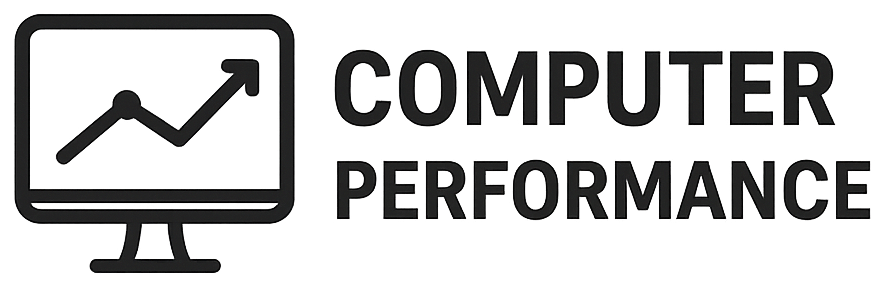Introduction to Task Manager
Task Manager is a powerful utility built into Windows operating systems that serves as a crucial tool for monitoring and managing various aspects of system performance. It provides users with essential insights into the processes and applications currently running on their computers, enabling them to identify resource-hogging programs that may slow down their PC. With a user-friendly interface, Task Manager offers a real-time overview of CPU, memory, disk, and network usage, allowing users to make informed decisions about resource allocation.
The primary functions of Task Manager include the ability to view and manage running applications, analyze system performance, and monitor detailed resource statistics. In addition to these capabilities, it allows users to terminate unresponsive programs, set priority levels for various processes, and even manage startup applications—all of which can significantly impact the speed of a PC. Understanding Task Manager’s features is essential for anyone looking to optimize their system’s efficiency and performance.
Familiarity with Task Manager is particularly important for users who experience slowdowns or instability in their computers. By leveraging its functionalities, users can quickly diagnose performance issues and take corrective actions, such as closing unnecessary applications or reallocating resources for more demanding tasks. Furthermore, regular monitoring through Task Manager helps in identifying trends that may indicate underlying issues with hardware or software. Thus, becoming proficient in using Task Manager can lead to a smoother computing experience, ultimately enhancing the overall speed and performance of a PC.
Accessing Task Manager
Task Manager is an essential tool in Windows that allows users to monitor system performance, manage applications, and troubleshoot issues effectively. Knowing how to access Task Manager on various versions of Windows can greatly enhance your ability to manage your PC’s resources. The methods for accessing Task Manager might vary slightly between Windows 10 and Windows 11, but they are generally straightforward.
One of the quickest ways to access Task Manager is through keyboard shortcuts. On both Windows 10 and Windows 11, you can press the Ctrl + Shift + Esc keys simultaneously. This shortcut opens Task Manager directly, providing immediate access to running processes and system performance metrics. Alternatively, you can press Ctrl + Alt + Delete, which brings up a security screen. From there, select “Task Manager” to open the application.
Another method to open Task Manager is through the Run command. This approach is particularly useful for those who prefer keyboard commands. Simply press Windows + R to launch the Run dialog box, type taskmgr, and hit Enter. This will also open Task Manager directly, enabling you to manage your system more effectively.
For those who prefer graphical navigation, you can access Task Manager through the Control Panel. Navigate to the Control Panel, click on “System and Security,” and then select “Security and Maintenance.” Here you will find a link to “Task Manager.” Alternatively, right-click the taskbar and select “Task Manager” from the context menu. This method is particularly handy when you are already using the taskbar for other functions.
By utilizing these various methods, users can quickly and efficiently access Task Manager, regardless of the Windows version they are using. This accessibility plays a crucial role in diagnosing and resolving performance issues on your PC.
Understanding the Processes Tab
One of the essential features of the Windows Task Manager is the Processes tab, which provides a comprehensive overview of all currently running applications and background processes on your PC. This tab serves as a valuable tool for users looking to monitor system performance, allowing them to identify any processes that may contribute to a slowdown of their device. When you open the Task Manager, you will find this crucial tab displaying a list of running operations, each with details such as CPU and Memory usage, which can be sorted to facilitate analysis.
In the Processes tab, applications are generally categorized into two main types: the visible programs running in the foreground and the background processes that operate unnoticed. Understanding the distinction between these types of processes is vital for effective system management. Applications with high resource consumption, particularly in CPU and RAM, can significantly affect overall PC performance. To optimize your computer’s speed, users must identify these resource-intensive processes promptly.
Sorting these processes by CPU or Memory usage is a straightforward yet highly effective way to pinpoint the rogue applications that may be hindering your system’s speed. By clicking on the CPU or Memory column headers, you can organize the list to display the most demanding processes at the top. This method not only helps in identifying which applications to close but also provides insight into unnecessary background processes that can be terminated to free up valuable system resources. By regularly monitoring the Processes tab, users can maintain optimal system performance and ensure a smoother computing experience.
Ending Unresponsive Tasks
Task Manager is a powerful utility in Windows that allows users to monitor and manage running applications and system resources. One of its primary functions is to terminate unresponsive tasks, which can significantly impact your PC’s performance. When an application becomes unresponsive, it can consume a considerable amount of system resources, leaving little room for other processes and eventually leading to a sluggish computer. Knowing when and how to safely end a task can help restore system functionality and improve overall performance.
To begin the process of terminating an unresponsive task, first, access the Task Manager by pressing Ctrl + Shift + Esc, or by right-clicking on the taskbar and selecting “Task Manager.” Upon opening, you will see a list of running applications under the “Processes” tab. This is where you can identify which programs are consuming excessive resources, indicated by high CPU or Memory usage. It is advisable to monitor these statistics as they illustrate which applications may be causing your system to lag.
Once you have pinpointed an unresponsive application, select it in the Task Manager list. You can then choose the option “End Task” located at the bottom-right corner of the window. This action forcibly closes the application, allowing the system to reallocate resources to other processes. However, it is important to bear in mind that ending a task abruptly may result in the loss of unsaved work. Therefore, it is prudent to ensure that the application is genuinely unresponsive before proceeding.
Regularly using Task Manager to end high-resource-consuming tasks not only enhances performance but also helps in maintaining overall system health. By managing applications effectively, users can ensure their PCs operate smoothly and efficiently.
Analyzing Startup Programs
One of the most effective ways to enhance the performance of your personal computer is by managing the applications that run at startup. The Startup tab in Task Manager offers users insights into which programs launch automatically when the system boots. This feature is critical as unnecessary startup applications can consume valuable system resources, leading to longer boot times and reduced overall efficiency.
When you open Task Manager, navigate to the Startup tab to view a list of all enabled and disabled startup programs. Each entry displays the program name, its publisher, and whether it is enabled to start with Windows. A key metric to pay attention to is the ‘Startup Impact’ rating. This feature categorizes programs based on their effect on startup time—ranging from low to high. By focusing on applications with a high impact rating, users can identify potential candidates for disabling.
Disabling unnecessary startup programs can lead to a tangible improvement in boot time and responsiveness. For instance, while certain applications like antivirus software are essential for system security, many entertainment and utility programs may not require immediate access upon startup. To disable an application, simply right-click on it and choose the disable option. This action prevents it from launching when the system starts, freeing up CPU and memory resources.
It is recommended to periodically review the Startup tab, especially after installing new software that may automatically configure itself to run at startup. By maintaining a lean startup group, users can achieve a more responsive computing experience. Furthermore, the ability to re-enable programs later if needed adds flexibility to this task. Properly analyzing and managing startup programs in Task Manager not only speeds up boot processes but also contributes to smoother overall system operation.
Monitoring Performance with the Performance Tab
The Performance tab in Task Manager serves as an essential tool for users looking to enhance their PC’s efficiency. By accessing this feature, individuals can monitor various performance metrics in real-time, including CPU, memory, disk, and network usage. Understanding these metrics is critical in identifying potential bottlenecks that may impede system speed and responsiveness.
Upon opening Task Manager, clicking on the Performance tab allows users to observe a graphical representation of the CPU’s activity. The graph displays the percentage of CPU usage and allows users to view real-time data on both logical processors and overall system performance. This information is vital for recognizing if the CPU is being overutilized, which could lead to lagging applications and slower system operations. Analyzing processes that exhibit high CPU usage can provide insights into which applications may require optimization or termination.
Furthermore, the memory section presents crucial information regarding RAM usage. Users can see the total, in-use, and available memory. High memory usage may indicate that too many applications are running simultaneously or that specific programs are consuming excessive resources. By identifying these culprits, users can consider closing unneeded applications to free up memory, thus enhancing overall system performance.
The disk and network usage indicators are also significant. The disk section illustrates how much writing and reading activity is taking place, offering insights into potential slowdowns caused by heavy disk usage. Similarly, network usage visualization allows users to track bandwidth consumption, which can highlight applications that may be monopolizing network resources. By understanding and interpreting the data provided in the Performance tab, users can effectively manage their computer’s operations and make informed decisions to mitigate performance issues.
Setting Priority Levels for Processes
In today’s computing environment, optimizing the performance of your applications is crucial for an efficient workflow. One effective way to enhance your PC’s performance is by setting priority levels for specific processes using the Task Manager. The priority level determines how much CPU resources are allocated to a process, which can significantly influence the performance of critical applications and overall system responsiveness.
To begin, access Task Manager by right-clicking on the taskbar and selecting “Task Manager” or by pressing Ctrl + Shift + Esc. Once open, navigate to the “Processes” tab where you will find a list of all running applications and background processes. Each process can be categorized according to various levels of priority, ranging from low to real-time. These levels include Realtime, High, Above Normal, Normal, Below Normal, and Low, with Realtime offering the highest priority level that dedicates more CPU resources to that process.
To adjust the priority of a process, right-click on the application in the list, hover over the “Set Priority” option, and select your desired level. For example, if you are running a resource-intensive application, such as a video editor or a game, you might want to set its priority to High to ensure it receives sufficient CPU resources compared to other processes. However, be cautious when assigning the Realtime priority, as this can sometimes lead to system instability, especially if it consumes a significant portion of the CPU’s resources.
It is important to remember that changing priority levels is not a permanent change; the settings will revert to their default values the next time the application is launched. Therefore, if you regularly use specific applications that require a higher level of responsiveness, it may be beneficial to adjust their priorities each time you start them. By mastering this feature in Task Manager, you can cultivate a more efficient operation of your critical applications and enhance your overall computing experience.
Utilizing the App History Tab
The App History tab within Windows Task Manager is a valuable resource for users looking to optimize their PC’s performance. This feature provides a comprehensive overview of how applications utilize system resources over time, offering insights into both CPU usage and network activity. By tracking resource consumption metrics, individuals can make informed decisions about which applications may be hindering their system’s efficiency. The data showcased in the App History tab is particularly beneficial for users concerned with application performance and overall system responsiveness.
When accessing the App History tab, users will find a list of applications alongside pertinent statistics regarding their resource usage. This includes information about CPU time, network usage, and data sent or received. Monitoring these metrics is essential, as it allows individuals to identify applications that may be unnecessarily consuming resources in the background. By scrutinizing these usage patterns, users can better manage their applications, prioritizing those that deliver the most value while minimizing reliance on resource-intensive programs.
Furthermore, the data is time-based, allowing users to evaluate performance across specific intervals. This transparency in usage patterns not only aids in identifying underperforming applications but also provides a timeline for resource consumption, which can be instrumental when troubleshooting performance issues. By regularly reviewing the App History tab, users can keep their systems running smoothly, ensuring that only the most efficient applications are running. This proactive approach to application management is crucial in achieving optimal system performance and can lead to a noticeable improvement in the overall speed of the PC.
Conclusion and Best Practices
Utilizing Task Manager effectively can significantly enhance the performance of your PC. Throughout this blog post, we examined how Task Manager provides valuable insights into the processes and applications that consume system resources. Regularly reviewing and managing these resources can lead to improved speed and efficiency, which is crucial for a seamless computing experience.
One of the best practices is to periodically check the Performance tab in Task Manager. By monitoring CPU, memory, disk, and network usage, users can identify spikes in resource consumption that may indicate potential issues. It is advisable to pay attention to applications that consistently use more resources than they should. Uninstalling or disabling unnecessary programs from starting up can free up valuable resources and result in notable speed improvements.
Another key takeaway is the importance of ending non-responsive applications. This action can not only help restore performance but also prevent potential system slowdowns that might occur due to hanging applications. Additionally, users should familiarize themselves with the Startup tab, where they can manage programs that automatically run when the computer boots. By decluttering this list, users ensure that their systems start up faster.
Incorporating these best practices into regular computer usage can lead to a more efficient and responsive PC. It is advisable to schedule routine checks of Task Manager, allowing users to stay proactive regarding their system’s health. With consistent monitoring and timely intervention, one can maintain optimal performance and extend the longevity of their computer. By making these habits part of the routine, users can experience the full potential of their PCs while minimizing lags and slowdowns.