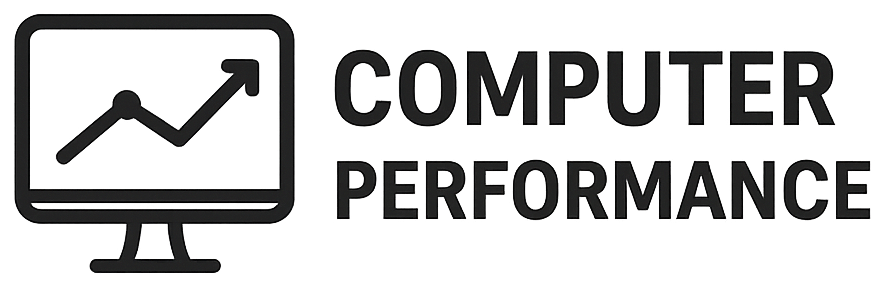Introduction to Setting Up Your Desktop Computer
Setting up a desktop computer may appear to be a straightforward endeavor; however, it entails several critical steps that can significantly influence the overall performance and functionality of the device. The first and arguably one of the most essential phases of this process is unpacking the various components. This initial step lays the foundation for a successful assembly, ensuring that everything is in good condition and readily accessible.
Before proceeding with unpacking, it is vital to prepare yourself with the necessary tools. A Phillips-head screwdriver is often required for many desktop assemblies, while anti-static wrist straps may help protect sensitive components from electrostatic discharge. Furthermore, creating a conducive environment is crucial. You may want to work on a clean, flat surface, ideally free from dust and clutter, which can prompt potential damage to the simple elements of a computer setup.
Moreover, it is advised to review your desktop computer’s manual or guide thoroughly before beginning the unpacking procedure. The instructions will not only highlight the components included, but also specify if there are any additional accessories that may be required. By understanding what each component is and how they fit together, you will minimize the risks of mishaps during installation.
Finally, take a moment to ensure that you have adequate lighting and space to work. Well-lit areas will assist in identifying smaller components and cables that could be easily overlooked in dim lighting. By adhering to these preliminary tasks during the unpacking process, you pave the way for a smoother and more efficient computer assembly, ultimately enhancing the overall user experience.
Gathering Your Supplies
Prior to unpacking your desktop computer, it is crucial to prepare adequately by gathering the necessary supplies. This preparation is an essential step that ensures a smooth setup process while minimizing the risk of damage to your equipment. The items needed can range from basic tools to safety gear, each playing a significant role in safeguarding your new desktop.
Firstly, a pair of scissors is vital for opening the various boxes and packaging your computer components are encased in. Ensure that the scissors are sharp enough to cut through tape and cardboard without excessive force, which could inadvertently damage what’s inside. Consider a box cutter for more delicate openings if available.
In addition to scissors, having anti-static wrist straps is highly recommended. These straps serve to ground you and prevent static electricity from damaging sensitive computer components during the unpacking process. Simply connect the strap to a grounded surface and wear it on your wrist. This precaution is particularly important when handling parts like the motherboard and graphics card.
A clean, flat workspace is also essential. Clear a dedicated area on your desk or table, ensuring it is free from clutter. This clean space not only provides ample room for each component but also helps prevent accidental scratches or spills on sensitive gear. Laying down a soft cloth can serve as a protective barrier against dust and debris.
Other recommended supplies include a small Phillips screwdriver, which is often needed for securing parts, and cable ties or clips for organization. Assembling these tools ahead of time means you will be ready to proceed once unpacking begins, thereby enhancing your overall efficiency in the setup process.
Unpacking the Monitor
When you receive your new monitor, it is essential to approach unpacking with care to ensure its safety. Start by placing the shipping box on a stable surface, such as a table or desk, to prevent accidental tipping. Carefully open the box, taking note of any packing materials or additional accessories that may be included, such as cables, manuals, or stands.
Once the top flaps of the box are opened, gently remove the protective coverings that are shielding the monitor. Most manufacturers use foam or cardboard to stabilize the monitor during shipment. It is important to handle these coverings carefully to avoid damaging the monitor itself. As you remove the monitor from the box, make sure to hold it by the edges to prevent fingerprints on the screen or putting undue pressure on fragile components.
Before setting the monitor down, inspect the exterior for any signs of damage. Look for scratches, dents, or cracks, particularly on the screen, as these can affect your viewing experience. Should you notice any damage, it is crucial to document it with photographs and contact the retailer or manufacturer for resolution. It is recommended to keep the original packaging until you are certain there are no issues, as it may be necessary for returns or exchanges.
Finally, ensure the monitor is positioned upright in a safe, designated area free from clutter where it will remain stable. This will reduce the risk of it being knocked over or inadvertently damaged during the setup process. By following these steps carefully, you will set a solid foundation for your new monitor, paving the way for an efficient and enjoyable computing experience.
Unpacking the Computer Case
When you receive your new desktop computer, the first step is to carefully unpack the computer case. This process is vital as it ensures that your equipment is free from any potential damage and that all essential components are intact. Begin by locating the box’s top flaps, which are typically secured with packing tape. Use a suitable cutting tool to score the tape carefully, ensuring to avoid any contact with the actual case inside.
Once the flaps are open, gently lift the computer case out of the packaging, taking care not to tilt or shake it. This helps in preventing any internal components from dislodging during transport. As you remove the case, be aware of any protective materials such as foam inserts or cardboard that may have been used to secure it. Remove these carefully, and keep them nearby in case they need to be reused for future transportation.
Next, inspect the exterior of the case for any signs of damage, such as dents, scratches, or other irregularities. It is essential to conduct this inspection before plugging it in or using it. If you notice any damage, it may be advisable to contact the retailer or manufacturer to discuss returns or repairs. Additionally, check for any loose components or accessories that may have been included but not adequately secured during shipping.
Static electricity can pose a risk to the sensitive components inside the computer case. To mitigate this risk, ensure that you are grounded before handling the case. You can do this by either wearing an anti-static wrist strap or touching a grounded metal object. This practice will help prevent electrostatic discharge, which could damage internal components. Following these steps will ensure a smooth and safe unpacking process for your desktop computer.
Placement of Your Monitor and Computer Case
Setting up your desktop computer begins with the proper placement of both your monitor and computer case, as these choices can significantly impact your comfort and efficiency. An ergonomic setup is paramount; the arrangement should facilitate easy access to the devices while minimizing physical strain during prolonged usage. Ideally, the monitor should be positioned at eye level, approximately an arm’s length away, with the top of the screen aligned with or slightly below your line of sight. This height encourages a neutral neck position, reducing the risk of discomfort or injury.
Alongside the height consideration, the distance of the monitor is also crucial. A distance of about 20 to 30 inches is generally recommended to prevent eye strain. Additionally, it is important to ensure that the monitor is directly in front of the user, as this fosters a more natural posture and helps prevent repetitive strain injuries.
Equally significant is the placement of your computer case. It should be positioned to allow easy access to ports and cables without cluttering your workspace. Ideally, the case should rest on the ground beside or beneath the desk, as this conserves desk space. Make sure there is adequate ventilation around the case to prevent overheating, which can affect performance and longevity. Consider cable management strategies, as proper routing of wires enhances both the functionality and aesthetics of your workspace.
In summary, careful consideration of the placement of your monitor and computer case is essential. By prioritizing an ergonomic arrangement, users can enhance their comfort and efficiency, ultimately leading to a better computing experience. Establishing this thoughtful setup not only protects your physical well-being but also optimizes your ability to work effectively with your desktop computer.
Ensuring Proper Ventilation for the Computer Case
One of the most significant factors in maintaining the optimal performance and longevity of a desktop computer is ensuring proper ventilation for the computer case. Adequate airflow is essential as it helps to dissipate heat generated by internal components such as the CPU, GPU, and power supply. If these components operate in an environment with insufficient cooling, the risk of overheating increases considerably, which can lead to hardware malfunctions and decreased efficiency over time.
When setting up your desktop, consider the location of the computer case carefully. It is advisable to place the case in an area that allows for unobstructed air circulation. Avoid positioning the case directly against walls or enclosed spaces, as this can restrict airflow and trap heat within the case. Ideally, leave a few inches of space on all sides of the computer case, allowing cool air to enter through the front and side vents while enabling warm air to escape through the rear and top vents.
Additionally, it is important to avoid placing the computer case on carpeted surfaces or near objects that can block air intakes or exhausts. Carpets can accumulate dust and fibers, which may enter the case through ventilation openings, leading to increased temperatures and potential damage to components. Instead, opt for a solid, hard surface that minimizes dust accumulation and enhances airflow.
Regular maintenance is another vital aspect of ensuring proper ventilation. Periodically checking for dust build-up on vents and fans is crucial, as it can hinder airflow and lead to overheating. Utilizing compressed air to clean these areas helps maintain optimal temperatures inside the computer case. By taking these considerations into account, you can facilitate an ideal environment for your desktop computer, promoting longevity and consistent performance.
Taking Inventory of Components
After you have successfully unpacked your desktop computer, the next crucial step is to take an inventory of all the components included in the packaging. This process not only ensures that you have everything necessary for the setup but also helps in identifying any missing parts that may need to be addressed before proceeding further. Start by laying out all items on a flat surface, ensuring you can easily access and examine each piece. Typically, the components you should have received include the computer case, monitor, keyboard, mouse, power cables, and any additional accessories like a user manual or installation discs.
Begin with the computer case, as it houses the primary hardware components. Open the case and check for pre-installed items such as the motherboard, power supply, and storage drives. It is important to ensure that all internal components are securely placed and connected. Next, turn your attention to the monitor, which should include necessary cables such as HDMI, DisplayPort, or VGA, depending on the model. Verify that the monitor stand and any other attachments are also present.
Once you have checked the major components, proceed to take inventory of the peripheral devices. The keyboard and mouse are often packed separately, so confirming their presence is essential. Additionally, look for any software or accessory boxes, as these may contain important items like wireless receivers or special configuration tools. Completing a thorough inventory will provide peace of mind, assuring that you have all necessary parts before you embark on assembling your desktop computer. This initial step is vital, as it facilitates a smooth and efficient setup process, minimizing disruptions caused by missing components.
Disposing of Packing Materials
Once the unpacking process is complete, it is essential to appropriately manage the various packing materials that accompany your new desktop computer. Efficient disposal or recycling of these items not only maintains a tidy workspace but also plays a vital role in promoting sustainability. The main packing materials typically include cardboard boxes, plastic coverings, and packing peanuts, each requiring specific disposal methods.
Cardboard boxes are among the most commonly used packing materials and are recyclable in most areas. It is advisable to break down any cardboard boxes after removing your desktop components. Ensure that no tape, labels, or other contaminants are left attached, as these can hinder the recycling process. Many local recycling facilities have specific guidelines regarding cardboard disposal, so checking these instructions can help you ensure proper recycling.
Plastic coverings, such as shrink wrap or bags, can be a bit more challenging to dispose of. While some plastics are recyclable, many are not accepted in standard curbside recycling programs. It is wise to check with your local waste management or recycling center to understand the best practices for disposing of plastic materials in your area. If the plastic cannot be recycled, consider reusing it for storage or future packing needs.
Packing peanuts, another common packing material, can be recycled, but not all facilities accept them. A preferable option is to reuse them if possible, as they can be handy for shipping items in the future. If you choose to dispose of them, some local stores or shipping centers may offer take-back programs for packing peanuts, helping to divert this material from landfills.
By employing thoughtful disposal methods for packing materials, you can contribute to a more sustainable environment while keeping your surroundings orderly. Making informed disposal choices is a simple yet effective way to support eco-friendly practices in everyday life.
Conclusion and What’s Next
As we conclude the unpacking step in your desktop computer setup, it is crucial to emphasize the importance of careful handling and the strategic placement of each component. Unpacking your equipment is more than simply removing items from the box; it lays the foundation for a successful installation and optimal performance. Ensuring that items are handled gently and that any protective packaging is discarded in an organized manner prevents accidental damage and can enhance the longevity of your computer system.
Placement of your desktop computer is equally significant. It is advisable to choose a location that allows adequate ventilation, prevents overheating, and provides easy access to power outlets and peripherals. Moreover, positioning your monitor at eye level can lead to a more comfortable viewing experience, reducing strain during prolonged use. These considerations are fundamental in preparing for the next steps in the setup process, ensuring that your workspace is both functional and comfortable.
Looking ahead, the next phase will involve connecting your desktop components, including the monitor, keyboard, mouse, and any additional peripherals. Each of these steps will require careful attention to detail to ensure that everything is connected properly and securely. This stage is essential as it sets the groundwork for the full operational functionality of your computer. It is advisable to gather all necessary instructions and resources before proceeding to ensure a smooth transition into this next chapter of your desktop computer setup. Stay tuned as we guide you through the important next steps in establishing a fully operational desktop environment.