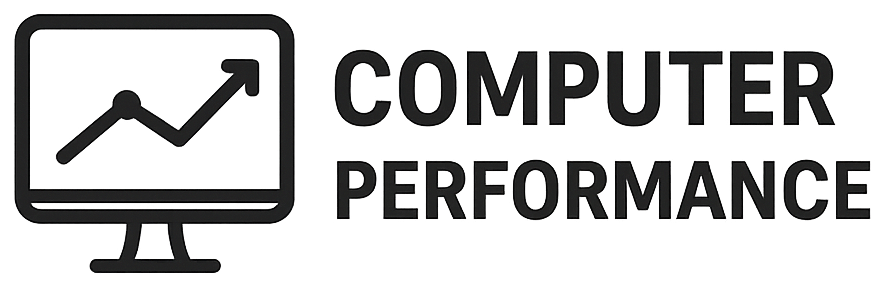Introduction to Task Manager
Task Manager is a crucial built-in utility in Windows operating systems that enables users to monitor and manage their computer’s performance effectively. It serves as a comprehensive dashboard that provides real-time data about running applications, processes, and system resource usage. Understanding how to utilize Task Manager is essential for diagnosing issues that hinder a computer’s performance and for implementing necessary adjustments to optimize it.
The importance of Task Manager cannot be overstated. This utility not only allows users to see which applications are currently active but also provides an overview of how much CPU, memory, disk, and network resources each process consumes. By examining these metrics, users can identify which applications may be causing slowdowns or high resource consumption. For instance, if a particular program is consuming an excessive amount of memory or CPU, a user may choose to close it or investigate further to enhance their PC’s performance.
In addition to performance monitoring, Task Manager offers several features that aid in system management. The “Processes” tab displays a list of all currently running processes, their resource utilization, and allows users to terminate unresponsive applications. The “Performance” tab provides detailed graphs that show CPU, memory, disk, and network usage, offering insights into overall system health. Furthermore, the “Startup” tab enables users to manage which applications launch with Windows, reducing boot time and enhancing initial performance.
In summary, mastering Task Manager is integral for any Windows user aiming to boost their PC’s efficiency. Familiarizing oneself with its features and capabilities equips users with the tools necessary to address performance issues proactively. By leveraging the functionalities of Task Manager, it becomes possible to maintain an optimal computing environment, ensuring that the user’s experience remains smooth and productive.
Accessing Task Manager
Task Manager is an essential tool for managing processes and applications on your computer, allowing users to monitor system performance and identify resource-hogging applications. There are several methods to access Task Manager, ensuring that users of all skill levels can find and utilize this utility effectively.
One of the quickest ways to open Task Manager is by employing a keyboard shortcut. By pressing Ctrl + Shift + Esc simultaneously, the Task Manager window will appear immediately. This shortcut is particularly useful for users who prefer a rapid approach to system management without navigating through menus.
Another method involves using the Start menu. To access Task Manager through this route, click on the Start button, typically located in the bottom left corner of the screen. In the search bar, type “Task Manager” and select the application from the search results. This method is straightforward and allows users to utilize the graphical interface of Windows to find the utility.
Additionally, users can right-click on the taskbar, which is the bar typically found at the bottom of the screen, and select Task Manager from the context menu that appears. This approach is beneficial for those already familiar with interacting with the taskbar and seeking a quick access point without using keyboard shortcuts.
Lastly, for those using Windows 10 or later, the Task Manager can also be accessed by right-clicking on the Start button or pressing Windows + X to open the Power User menu, where “Task Manager” is listed among other options. With these multiple access methods, all users can easily open Task Manager and start optimizing their system performance without any difficulty.
Understanding Task Manager Interface
The Task Manager is a vital tool for any Windows user aiming to monitor and optimize their system’s performance. Upon opening Task Manager, users are presented with a straightforward interface comprising multiple tabs, each serving a unique purpose. Understanding these tabs can significantly enhance a user’s ability to diagnose and resolve issues affecting PC performance.
The first tab, “Processes,” provides a comprehensive overview of all currently running applications and background processes. Here, users can view essential information such as CPU usage, memory consumption, disk activity, and network utilization. This information allows users to identify resource-intensive tasks that may be slowing down their machine.
Next is the “Performance” tab, which offers graphical representations of system resource usage. Users can monitor key metrics like CPU performance, physical memory usage, disk activity, and GPU performance in real time. This data assists users in understanding overall system health and resource allocation at a glance, making it easier to spot anomalies that could indicate problems.
The “App History” tab presents data on app resource consumption over time, particularly useful for analyzing the performance of modern applications sourced from the Microsoft Store. This information can help users decide which applications to keep and which to uninstall for optimal performance.
The “Startup” tab is essential for managing which programs automatically launch during system startup. Disabling non-essential applications here can significantly improve boot times and overall system responsiveness.
In the “Users” tab, insights regarding each logged-in user’s system resource utilization are available. This information is valuable for multi-user environments. The “Details” tab offers deeper insight into processes, allowing advanced users to track down specifics about running tasks and their resource allocations. Lastly, the “Services” tab displays all system services, offering options to start, stop, or configure them, which can be critical for performance tuning.
By familiarizing themselves with these tabs, users can effectively navigate the Task Manager interface, empowering them to tackle performance issues and fine-tune their PC’s operation.
Identifying Resource Hogs
Monitoring system resources is essential for optimizing the performance of your PC. One of the most effective tools available for this purpose is the Windows Task Manager. This utility allows users to analyze the consumption of CPU, Memory, Disk, and Network resources by active applications and processes. By identifying resource hogs—programs that disproportionately utilize system resources—users can take appropriate actions to enhance overall performance.
To start monitoring resource usage, launch Task Manager by right-clicking on the taskbar and selecting “Task Manager” or by pressing Ctrl + Shift + Esc. Once open, click on the “Processes” tab to view the list of running applications and background processes. Here, you will find detailed information about the percentage of CPU, memory usage in MB, disk activity, and network activity associated with each process.
Focusing primarily on CPU usage can be particularly beneficial, as high CPU consumption can slow down other processes. Identify programs using a significant percentage of CPU for sustained periods; these may indicate potential issues or unnecessary resource consumption. Similarly, the Memory column provides insights into which applications are using the most RAM. Applications that consume excessive memory can hinder performance and cause slow response times.
The Disk and Network columns also warrant attention. A process continuously accessing the disk may slow down system operations, while network-heavy applications can delay internet-related tasks. Assess these columns critically to determine which applications need management. By closing or uninstalling problematic applications, or by limiting their resource usage, users can significantly improve the computing experience on their PCs.
Understanding how to analyze these components is paramount for anyone looking to boost their PC’s performance. Regular monitoring promotes efficiency and prolongs the lifespan of your hardware by mitigating undue stress from resource-intensive applications.
Ending Unresponsive Tasks
When utilizing your computer, there are instances when applications may become unresponsive, hindering your productivity. Fortunately, Windows Task Manager provides a straightforward solution to address this concern efficiently. To effectively end an unresponsive task, begin by launching the Task Manager by simultaneously pressing the Ctrl + Shift + Esc keys or by right-clicking on the taskbar and selecting Task Manager from the context menu. Upon its opening, you will observe a list of running applications and processes.
Once you have the Task Manager open, navigate to the Applications or Processes tab. Here, you will identify the application that is not functioning correctly. It is essential to select this application carefully to ensure that you are closing the correct task, as ending the wrong process may affect other programs or your system’s functionality. Once highlighted, you can proceed to click on the End Task button located at the bottom right corner of the window. This action will promptly terminate the unresponsive application, allowing you to regain control of your system.
To minimize the risk of data loss or corruption when ending a task, it is advisable to save your work frequently and only force-close applications when absolutely necessary. Additionally, before opting to end tasks, consider whether the application might eventually respond. Occasionally, allowing a few moments more may resolve the issue without needing to terminate the task. Closing background processes that are unnecessary can also enhance performance by freeing up system resources. Regularly reviewing running processes helps maintain optimal performance levels on your PC, ensuring a smoother user experience.
Managing Startup Programs
One of the crucial aspects of optimizing your PC’s performance lies in managing startup programs effectively through Task Manager. These programs are applications that launch automatically when the computer boots up. While some programs are essential, many are unnecessary and can negatively impact boot time and overall system performance.
To access Task Manager, right-click on the taskbar and select “Task Manager” from the context menu. Alternatively, you can use the keyboard shortcut Ctrl + Shift + Esc. Once the Task Manager window opens, click on the “Startup” tab. Here, you will see a comprehensive list of all the applications that are set to run at startup. Each entry includes information about its status, whether it is enabled or disabled, and its impact on startup performance.
It is important to evaluate the programs shown in this list. Programs marked as “High” impact can significantly slow down the boot process, while those with “Medium” or “Low” impact may have a lesser effect. If you identify programs that are unnecessary for your work, consider disabling them. To do this, simply right-click on the program you wish to change and select “Disable”. This action prevents the program from running at startup without uninstalling it from your computer, allowing for a more streamlined boot process.
By managing startup programs, you can improve the boot time of Windows significantly. Regularly reviewing and adjusting these settings can help maintain optimal system performance. In addition to enhancing startup speeds, this practice contributes to a less cluttered workspace, allowing users to focus on their tasks without the distraction of non-essential applications launching at startup.
Monitoring System Performance
The Task Manager’s ‘Performance’ tab is a crucial tool for understanding your computer’s operational efficiency. This feature provides a comprehensive overview of the system’s current performance, enabling users to monitor real-time metrics such as CPU and Memory usage. By accessing this tab, individuals can observe how these resources fluctuate during different workloads, which is essential for optimizing overall performance.
One of the key metrics displayed is CPU usage, represented as a percentage. This statistic helps users see how much of the computer’s processing power is being utilized at any given moment. Typically, a CPU usage that hovers around 30-70% during normal activities signifies healthy performance. However, consistent spikes to 100% may indicate that certain applications or processes are demanding an inordinate amount of resources, which can lead to noticeable slowdowns and system instability.
Memory usage is another critical factor visible in the ‘Performance’ tab. This metric reveals how much of the available RAM is being consumed by applications and services running simultaneously. High memory usage can result in sluggish performance, especially if the available RAM is insufficient for the tasks at hand. Users can manage this by keeping track of which applications consume the most memory and considering alternative, less resource-intensive options.
Moreover, the ‘Performance’ tab displays graphical representations of these metrics over time, allowing users to identify trends that may indicate long-term issues. For instance, if CPU usage is consistently high during idle times or if spikes in memory usage correlate with specific applications, this could suggest the need for adjustments or software updates. By taking advantage of the insights offered by the Task Manager, users can proactively address issues that contribute to performance degradation, ensuring a smoother computing experience.
Using Task Manager for Troubleshooting
Task Manager is an indispensable utility for diagnosing and resolving performance-related issues on a PC. When users experience slowdowns, freezes, or unexpected behavior, Task Manager serves as a first line of defense, offering insights into running processes and resource allocation. By monitoring CPU and memory usage, users can quickly identify applications that are consuming excessive amounts of resources, which can be a primary indication of underlying problems.
One common issue that users may encounter is CPU spikes, which refer to temporary spikes in processing power, often caused by specific programs or processes. By navigating to the “Processes” tab within Task Manager, users can sort processes by CPU usage, allowing them to determine which applications are the primary culprits behind the spikes. If a particular application consistently appears at the top of this list, it may be worth investigating further or even considering alternatives. This immediate identification can save users time and frustration when addressing performance dilemmas.
Another potential issue that may arise is memory leaks, where an application inefficiently uses memory resources, gradually consuming more RAM over time without releasing it. This can lead to a gradual slowdown of the entire system. In Task Manager, users can monitor the “Memory” column to observe applications that show an unusual increase in memory consumption over time. If a specific application continuously rises in memory usage without stabilization, restarting or updating that program could mitigate the issue.
In conclusion, utilizing Task Manager for troubleshooting provides vital information that can help users recognize patterns in system performance. By actively monitoring CPU and memory usage, individuals can pinpoint troublesome applications and take appropriate action to enhance their PC’s performance. Understanding how to effectively use this tool empowers users to maintain a smoother and more efficient computing experience.
Conclusion and Best Practices
In conclusion, utilizing Task Manager effectively is crucial for maintaining optimal performance of your PC. This powerful tool provides essential insights into the processes running on your system, allowing you to monitor application performance, resource usage, and system health. Regularly checking Task Manager not only enables you to identify and address issues that may hinder speed and efficiency but also helps in managing your system’s resources more judiciously. By leveraging the capabilities of Task Manager, users can ensure smoother operation and longevity of their devices.
Incorporating best practices into your routine checks can significantly enhance your PC’s performance. Firstly, ensuring that all software and applications are up to date will minimize compatibility issues and security vulnerabilities, which, in turn, allows for a more stable and efficient computing environment. Updates often contain performance enhancements that are critical for optimal functioning.
Moreover, familiarizing yourself with the various tabs in Task Manager—such as Processes, Performance, and Startup—will empower you to make informed decisions. Monitoring active processes helps identify applications that unnecessarily utilize resources, leading to potential lagging or crashing. Disabling non-essential startup programs can streamline boot time and reduce the load on your system’s resources from the outset.
It is also advisable to regularly review your system’s performance metrics, such as CPU and memory usage, to understand your PC’s behavior over time. Engaging with this tool as a fundamental aspect of your computer maintenance routine not only equips you with the knowledge to improve performance but fosters a proactive approach to managing your technology. Implement these best practices to ensure your PC remains running at its best.