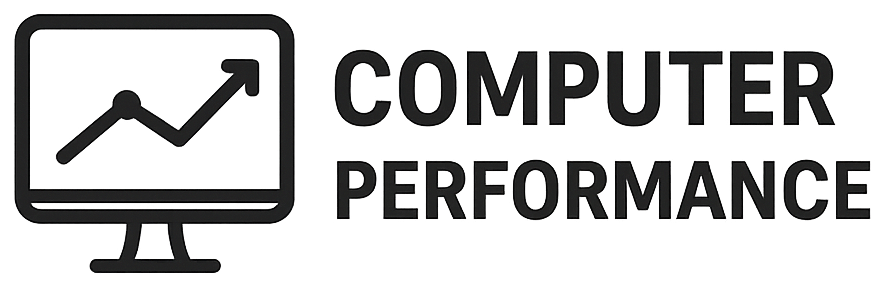Introduction to OneDrive
OneDrive is a cloud storage service developed by Microsoft that allows users to save, share, and access their files and photos from virtually any internet-enabled device. This platform serves as a digital repository where users can store various types of content, ranging from documents and spreadsheets to images and videos. The primary purpose of OneDrive is to provide a secure and accessible way to manage files, facilitating seamless collaboration and sharing among individuals and teams.
In the current digital era, the significance of cloud storage solutions like OneDrive cannot be overstated. As personal and professional workflows increasingly rely on digital technology, the need for reliable file management systems becomes paramount. OneDrive addresses this need by offering users the flexibility to access their content from anywhere, provided they have an internet connection. This enhances not only productivity but also convenience, as users no longer need to rely on physical storage devices, which can be easily lost or damaged.
Microsoft envisions OneDrive as an integral part of its broader suite of productivity tools, aligning with applications such as Microsoft Office and Teams. This integration allows users to work on their files collaboratively and in real-time, regardless of geographic location. Furthermore, OneDrive provides robust sharing features, enabling users to control who can view, edit, or comment on their files. Security is also a top priority, featuring encryption and compliance with various regulatory standards to ensure the protection of user data.
As a solution for both personal and professional file management, OneDrive exemplifies the shift towards cloud-based services, emphasizing the importance of accessibility, collaboration, and security in today’s technology-driven world.
Key Features of OneDrive
OneDrive is a versatile cloud storage solution tailored to meet the needs of individuals and organizations alike. One of its core features is its extensive file storage capacity, allowing users to store various types of content, from documents and presentations to images and videos. This feature provides users with the flexibility to access, manage, and organize their files seamlessly across multiple devices. By ensuring files are stored in a centralized location, OneDrive simplifies the process of file retrieval and enhances collaboration among users.
Another significant feature of OneDrive is its robust sharing options. Users can easily share files and folders with others by generating shareable links or inviting collaborators directly via email. This functionality promotes teamwork, as it allows multiple users to access and edit documents in real-time, streamlining communication and productivity. Additionally, OneDrive provides granular control over sharing permissions, ensuring that users can manage who sees or edits their files, thereby enhancing security and privacy.
Integration with Microsoft 365 further enhances the functionality of OneDrive, as it allows users to work with familiar applications such as Word, Excel, and PowerPoint directly from the cloud. This integration ensures a smooth workflow, eliminating the need to switch between different platforms. Furthermore, OneDrive supports automatic photo backup, providing users with peace of mind that their memories are securely stored. The offline access feature allows users to view and edit files without an internet connection, making it convenient for those on the go.
Overall, the key features of OneDrive collectively work to provide a user-friendly, efficient, and secure environment for file management and sharing. With its wide array of functionalities, OneDrive caters to the needs of contemporary users, making it an invaluable tool in today’s digital landscape.
How to Set Up OneDrive
Setting up OneDrive is a straightforward process that enables users to access and manage their files efficiently across various devices. To get started, you first need to create a Microsoft account if you don’t have one. Visit the Microsoft account registration page, fill in the required information, and verify your email address.
OneDrive offers a range of plans tailored to meet diverse storage needs. The free version provides 5 GB of storage, while the paid options, which are part of the Microsoft 365 subscription, offer significantly more space, starting from 100 GB and going up to several terabytes depending on the plan selected. Each plan includes additional productivity tools from Microsoft, making it an attractive choice for many users.
Once your account is set up, the next step is to install OneDrive on your devices. For Windows users, OneDrive is often pre-installed as part of the operating system. To access it, simply search for “OneDrive” in the Start Menu and follow the prompts to sign in. For macOS users, OneDrive can be downloaded from the Mac App Store. After installation, launch the app and enter your Microsoft account credentials.
For mobile devices, OneDrive is available on both iOS and Android platforms. Users can download the OneDrive application from the App Store or Google Play Store. After installing, log in to your account to begin synchronizing your files.
To enhance your OneDrive experience, consider customizing your account preferences. This can be done from the OneDrive settings menu, where you can choose how files sync, set up notifications, and manage privacy options. Adjusting these settings can help tailor OneDrive to better align with your workflow and storage requirements, ensuring that your files and photos are organized in a manner that suits your personal or professional needs.
Uploading Files and Photos to OneDrive
OneDrive provides several user-friendly methods for uploading files and photos, ensuring that users can seamlessly back up and share their content across devices. Whether through the web interface, mobile application, or syncing from a computer, uploading to OneDrive is designed to be straightforward and efficient.
To upload files via the web, users can navigate to the OneDrive website and sign in with their Microsoft account. Once logged in, they can select the “Upload” button, which allows the choice of either files or entire folders. Users can then browse their local storage for the desired items. This method is convenient when working from a desktop or a laptop.
For mobile device users, the OneDrive mobile app offers a simple way to upload photos and videos directly from the device’s gallery. After installing the app and signing in, users can tap on the “+” icon to upload files. This process allows individuals to instantly save their visual memories to the cloud, making them accessible from any device with OneDrive installed.
Another effective method for transferring files to OneDrive is through synchronization. By installing the OneDrive desktop application on a computer, users can create a OneDrive folder that automatically syncs selected files. This means any changes made within this folder will reflect in the cloud, providing real-time updates and ensuring that important documents are always backed up.
To enhance organization, it is advisable to create specific folders within OneDrive. Users can categorize files by project, type, or any relevant criteria, facilitating easier access and better management of content. An organized structure not only aids in locating files quickly but also improves overall productivity when sharing documents or collaborating with others.
Sharing Files and Collaborating with Others
OneDrive provides a variety of options for users to share files and photos seamlessly, empowering collaboration across different platforms and devices. The core strength of this cloud storage service lies in its versatility, allowing individuals and teams to easily exchange information while maintaining control over their content.
One of the most convenient ways to share files via OneDrive is through the creation of sharing links. Users can generate a link to any file stored in their OneDrive account and send it to others via email or messaging apps. This link can be customized to determine whether the recipients can view, edit, or only comment on the shared content. By setting specific permissions, users retain authority over sensitive information, making it possible to share documents securely. For instance, a user can create a view-only link for a presentation while providing a full-edit link for collaborative projects amongst team members.
Furthermore, OneDrive supports real-time collaboration, enabling several users to work on the same document simultaneously. This feature is especially beneficial for teams working on specific projects or research, as it allows for instant updates and feedback. Comments can be added directly within the document, facilitating smoother communication and more efficient workflows. Additionally, since all changes are saved automatically, users can focus more on their tasks rather than worrying about losing their progress.
Overall, OneDrive’s sharing and collaboration capabilities significantly enhance user experience, making file management and teamwork more productive. By enabling straightforward sharing options alongside robust real-time collaboration tools, OneDrive assists individuals and organizations in optimizing their work processes and achieving their goals. The integration of these features makes it an indispensable tool in today’s fast-paced digital environment.
Accessing OneDrive from Any Device
OneDrive offers exceptional accessibility, enabling users to save and share files and photos seamlessly across a wide range of devices. Whether using a PC, Mac, mobile devices, or the web, OneDrive ensures that storage and access to important documents remain straightforward and user-friendly. This cross-platform compatibility is a significant advantage for individuals who require flexibility in managing their data.
For PC users, OneDrive is integrated directly into the Windows operating system, making it easy to drag and drop files into their OneDrive folder. This integration allows for automatic synchronization, meaning any changes made to files will reflect across all devices linked to the OneDrive account. Mac users enjoy a similar experience, as the OneDrive application is available for macOS, providing a smooth and efficient way to manage files. Users can easily upload, share, and access their data from the Finder without needing to navigate away from their regular workflow.
Mobile access to OneDrive is facilitated through its dedicated mobile app, designed for both iOS and Android devices. The app’s interface is user-friendly, allowing individuals to view, upload, and share files while on the move. Users can also take advantage of features such as offline access, which permits users to download files for use when an internet connection is not readily available. Furthermore, the app supports automatic photo and video uploads, ensuring that important memories are safely backed up without manual intervention.
Additionally, accessing OneDrive through any web browser offers a convenient alternative, allowing users to manage their files from any device with internet connectivity. This flexibility ensures that photos and files are accessible, regularly updated, and readily shareable, regardless of location or device. Such robust accessibility makes OneDrive a reliable solution for anyone needing consistent file management on the go.
Security and Privacy in OneDrive
OneDrive, Microsoft’s cloud storage solution, places a high emphasis on the security and privacy of its users’ files. To safeguard this vital data, OneDrive implements several robust security measures, starting with encryption protocols. All files stored in OneDrive are encrypted both in transit and at rest. This means that as data travels from the user’s device to the cloud, and while it is stored on Microsoft’s servers, it is protected by sophisticated encryption techniques. This dual-layer of encryption helps ensure that unauthorized individuals cannot access the files, safeguarding sensitive information from potential breaches.
In addition to encryption, OneDrive also employs two-factor authentication (2FA), which adds an extra layer of security to user accounts. With 2FA enabled, users must provide two forms of verification before gaining access to their files, typically requiring a password as well as a code sent to a mobile device. This significantly reduces the risk of unauthorized access, as compromising both authentication factors is far more challenging for potential intruders.
Furthermore, Microsoft offers users customizable privacy settings within OneDrive, allowing them to have greater control over their shared files. Users can choose who can view or edit their files, whether it’s specific individuals or the general public. Additionally, Microsoft provides options for users to password-protect shared links, ensuring that access to sensitive documents remains strictly regulated. By combining high-level encryption, two-factor authentication, and user-controlled privacy settings, OneDrive not only provides a secure storage solution but also fosters user confidence in maintaining the privacy of their personal and professional information. This commitment to security and privacy solidifies OneDrive’s position as a reliable choice for cloud storage needs.
OneDrive vs. Other Cloud Storage Solutions
When considering cloud storage solutions, it is essential to evaluate the key players in the market, including OneDrive, Google Drive, Dropbox, and iCloud. Each of these platforms offers distinct features, usability, pricing structures, and levels of integration that cater to various user needs and preferences.
OneDrive is tightly integrated with the Microsoft ecosystem, making it an appealing choice for users who frequently utilize Office applications such as Word, Excel, and PowerPoint. This seamless integration enhances productivity as users can easily save and share files directly from their Office apps, ensuring fluidity in workflows. In contrast, Google Drive provides optimal compatibility with Google Workspace apps, appealing to users in the Google ecosystem. Dropbox offers robust third-party integrations but may lack the same advanced collaborative features embedded in OneDrive and Google Drive.
In terms of usability, OneDrive features a clean and intuitive interface that facilitates easy navigation. Advanced search capabilities and file-organizing features enhance user experience. Google Drive similarly offers a user-friendly layout; however, some users may find its abundance of features slightly overwhelming. Dropbox is known for its simplicity but can feel limiting in terms of collaborative tools when compared to OneDrive and Google Drive.
Pricing is another vital aspect. OneDrive offers competitive pricing, especially for those with an Office 365 subscription, which provides additional storage and advanced functionalities at a reasonable price point. Google Drive also offers a free tier with 15 GB of storage, but its higher-tier plans can become costlier, especially for larger storage needs. On the other hand, Dropbox’s free plan provides only 2 GB, making it less attractive for extensive file storage. iCloud tends to resonate with users within Apple’s ecosystem, but its features may not be as robust as those offered by OneDrive.
In summary, OneDrive’s unique selling points lie in its seamless integration with Microsoft applications, user-friendly interface, and competitive pricing, setting it apart from other cloud storage solutions in the market.
Tips and Tricks for Maximizing OneDrive Usage
OneDrive is a powerful cloud storage solution, offering various features that can significantly enhance your file management experience. To maximize its usage, it is beneficial to familiarize yourself with keyboard shortcuts that can streamline your workflow. For instance, pressing Ctrl + N allows you to create a new folder quickly, while Ctrl + C and Ctrl + V facilitate effortless copy and paste operations. Knowing these shortcuts can save time and enhance productivity while managing your files.
Organizing files efficiently is crucial to making the most of OneDrive. Users should consider establishing a clear folder structure based on categories, such as personal, work, and shared documents. This logical arrangement enables easy retrieval of files when needed. Additionally, taking advantage of the tagging feature can further help in categorizing files, allowing for quick searches. By making it a habit to regularly organize and review files, users can prevent clutter and enhance accessibility.
Furthermore, OneDrive offers lesser-known features worth exploring. The “Files On-Demand” feature allows users to access all their files without consuming hard drive space. By enabling this feature, you can view and edit files directly in the cloud while only storing essential files locally. Another useful function is “Version History,” which lets users restore previous versions of documents, providing peace of mind when editing files. This feature is particularly beneficial in a collaborative setting, ensuring that lost changes can be reverted easily. Lastly, leveraging the sharing options—such as managing sharing permissions or creating expiration dates for shared links—adds an extra layer of security tailored to your needs. By implementing these tips and features, users can significantly enhance their OneDrive experience and work more efficiently in the cloud.