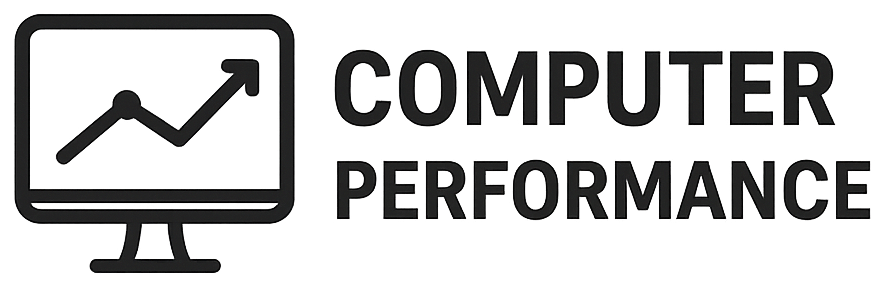Understanding Mouse Sensitivity: DPI and Polling Rate
Mouse sensitivity is a critical feature that can significantly enhance user experience, particularly in tasks such as gaming, graphic design, and everyday computer use. It essentially refers to how movement of the mouse correlates with cursor movement on the screen. Two primary technical specifications define this sensitivity: DPI (dots per inch) and polling rate.
DPI is a measurement that indicates how far the cursor will move on the screen in relation to how far the mouse is moved physically. For example, a mouse with a DPI of 800 means that moving the mouse one inch will move the cursor 800 pixels across the screen. High DPI settings allow for fast cursor movement and are often favored in scenarios that demand quick reflexes, such as gaming. Conversely, lower DPI settings provide greater precision, which can be pivotal in tasks like graphic design where fine control over cursor movement is essential.
Alongside DPI, polling rate plays a vital role in determining a mouse’s responsiveness. This rate, measured in Hertz (Hz), reflects how frequently the mouse reports its position to the computer. A mouse with a polling rate of 1000 Hz updates the computer once every millisecond, which ensures smoother and more responsive cursor movements. In contrast, lower polling rates can result in noticeable lag, affecting performance during high-speed activities such as online gaming.
It is essential for users to adjust their mouse sensitivity settings based on the tasks they are performing. For example, a robust gaming session may require higher DPI for swift movements, while graphic design tasks may benefit more from lower DPI settings to enhance precision. Understanding these mechanisms empowers users to optimize their mouse settings for specific applications, ultimately leading to a more efficient computing experience.
Customizing Mouse Buttons for Efficiency
Customizing mouse buttons can significantly enhance your computing experience, offering personalized solutions tailored to your unique workflow and preferences. Most modern computer mice come equipped with programmable buttons that users can adapt for specific tasks, contributing to increased efficiency. Many manufacturers provide dedicated software for their devices, allowing users to assign various functions to mouse buttons easily. For instance, Logitech’s G HUB or Razer Synapse software enables users to assign shortcuts, create macros, and configure gestures that streamline tasks.
One of the primary benefits of customizing your mouse buttons is the potential for shortcuts to frequently used functions, which can save time and enhance productivity. For example, a graphic designer could program a button to quickly toggle between brush sizes or layers in design software, facilitating a more seamless workflow. Similarly, gamers often benefit from customized buttons that allow for complex maneuvers with a simple click, enhancing gameplay without the need for intricate keyboard combinations.
Several types of mouse software also allow users to create profiles for different applications. This means you can switch configurations on the fly depending on whether you are working in Microsoft Word, gaming, or browsing the internet. Such versatility ensures that your computer mouse is optimized for specific tasks, ultimately leading to improved performance.
Moreover, customizing mouse buttons can help alleviate repetitive strain injuries by reducing the need for excessive keyboard use. By assigning functionalities to mouse buttons that might typically require keyboard shortcuts, users can create a more ergonomic setup that contributes to long-term comfort. In summary, investing time in customizing mouse buttons can lead to significant improvements in productivity and enhanced user experience across various applications.
Exploring Different Grip Styles: Which is Best for You?
When it comes to using a computer mouse, the grip style you choose can significantly impact your comfort, control, and overall performance. Understanding the three main grip styles—palm grip, claw grip, and fingertip grip—is essential in selecting the right mouse for your needs.
The palm grip is the most common grip style. In this configuration, the user rests their entire hand on the mouse, with fingers extended over the buttons. This grip promotes a relaxed hand position and is suitable for users who engage in lengthy sessions of computer use. A mouse designed for palm grip users tends to be larger and more contoured, providing ample surface area for the palm to rest. This larger size allows for smoother and more controlled movements, which can reduce fatigue during extended use.
In contrast, the claw grip involves a slightly raised palm, and the fingers are bent at a 90-degree angle, resembling a “claw” shape. This grip allows for quicker, more dynamic movements as it enhances the user’s precision during fast-paced tasks. For claw grip users, a mouse with a shorter and narrower body shape usually works best, as it emphasizes agility and responsiveness. Such designs facilitate rapid clicks and easier control over the speed of cursor movements.
Lastly, the fingertip grip relies solely on the fingers for controlling the mouse, with the palm hovering above the device. This grip style offers the highest level of precision and speed but may lead to quicker fatigue if used throughout an entire day. Users who prefer fingertip grips often benefit from smaller, lightweight mice that allow for effortless maneuverability. Ergonomic designs can further enhance comfort, ensuring that intense gaming or intricate design tasks do not become overly taxing on the fingers.
Overall, the choice of grip should align with the type of tasks being performed and personal comfort preferences. Identifying the grip style that suits you best, along with the respective mouse designs, can lead to a more productive computing experience.
Maintaining Your Mouse for Optimal Performance
Regular maintenance of a computer mouse is crucial to ensure that it continues to function effectively and lasts for a long time. One of the primary aspects of maintenance is cleaning. The mouse shell should be wiped down with a soft, lint-free cloth, preferably slightly dampened with water or an alcohol-based cleaner. This removes dust, dirt, and oil residues from the surface, which can influence the mouse’s tracking capabilities and overall usability.
Particularly, attention should be paid to the sensor area, as dirt build-up can lead to irregular movement or tracking problems. To clean this critical component, the mouse should be flipped over, and the opening where the sensor is located should be gently brushed with a soft, dry toothbrush or a cotton swab. This helps ensure that any accumulated debris is removed, allowing the sensor to operate optimally.
Furthermore, your mouse pad also requires regular cleaning. Many users overlook this part, but a grimy mouse pad can hinder performance. It is advisable to wash fabric mouse pads with mild soap and water, while hard surface pads can be wiped down with disinfecting wipes. Ensuring that both the mouse and mouse pad are clean is essential for smooth, accurate tracking.
In addition to cleaning, users should familiarize themselves with common troubleshooting techniques to rapidly identify and resolve issues. If the cursor is lagging or the mouse buttons are unresponsive, it might be worthwhile to check the connection or consider changing the batteries if using a wireless device. Keeping drivers updated can also prevent many performance-related problems, ensuring that the mouse consistently operates at its best. Regular maintenance not only improves performance but also extends the lifespan of your mouse, making these practices essential for any computer user.
The Importance of Mouse Pads: Choosing the Right One
A mouse pad is often an overlooked accessory, yet it plays a crucial role in optimizing mouse performance and enhancing user experience. With the wide variety of mouse pads available, understanding their significance can help users choose the right one according to their needs.
There are primarily two types of mouse pads: hard and soft. Hard mouse pads, typically made of materials like plastic or aluminum, provide a smooth surface for precise tracking. They are particularly favored by gamers and professionals who require fast response times. The slick surface reduces friction, allowing for quick, sweeping movements that can enhance gaming precision. Additionally, hard pads tend to be easier to clean and maintain, making them a practical choice for those who prioritize hygiene and durability.
On the other hand, soft mouse pads are made from cloth or rubber and offer a different set of advantages. The texture of a soft pad can promote more controlled movements, making it suitable for tasks that involve intricate cursor control, such as graphic design or photo editing. Soft pads also provide cushioning for the wrist and hands, enhancing comfort during prolonged use. Furthermore, they often come in a wider variety of designs and thicknesses, appealing to users who value aesthetic appeal as well as functionality.
When selecting the right mouse pad, one must consider the type of mouse being used. For optical and laser mice, a consistent surface is vital to ensure accuracy. Additionally, the choice between hard and soft pads may depend on whether the user is a gamer needing rapid movements or a professional requiring precision. Ultimately, investing in the right mouse pad can maximize a mouse’s potential, providing a smoother and more enjoyable computing experience.
Ergonomic Considerations: Reducing Strain and Injury
In today’s digital age, many individuals spend prolonged hours using a computer mouse. This extended duration can lead to discomfort and strain, making ergonomic considerations vital for promoting healthy computing practices. Proper hand positioning is the cornerstone of ergonomic use. Ideally, users should maintain a neutral position; the wrist should be straight, and the hand should float comfortably above the mouse. Keeping the wrist straight prevents unnecessary flexing, which can lead to discomfort and, over time, repetitive strain injuries.
The height of the mouse and the setup of the desk play crucial roles in overall comfort. The mouse should be positioned at or just below elbow height to encourage relaxation in the arm and shoulder. This position allows for more natural movements and reduces the risk of overexertion. Furthermore, the desk should be arranged in a manner that allows the user to keep shoulders relaxed and avoid overreaching for the mouse. In this context, an adjustable chair and desk are beneficial, as they allow the user to optimize their setup to their specific needs.
Additionally, the selection of an ergonomic mouse can significantly impact comfort. Ergonomic mice are designed to fit the natural curvature of the hand and minimize wrist strain. Features such as thumb rest, adjustable sensitivity, and various grip styles cater to individual preferences and can reduce fatigue during extended use. Incorporating accessories like wrist rests or mouse pads with built-in support further enhances ergonomics, promoting proper alignment and comfort.
By prioritizing ergonomic considerations, individuals can effectively reduce the risk of strain and injuries associated with prolonged mouse usage. Adopting these foundational practices encourages a healthier interaction with devices, ultimately contributing to improved productivity and well-being.
Precision Control: Techniques for Better Aim in Gaming
Achieving precision control in gaming is essential for enhancing overall performance. Gamers often rely on a variety of techniques to improve their aim and accuracy, which can make a significant difference in competitive scenarios. Key among these techniques are flick shots and tracking, both of which require practice and skill development.
Flick shots involve the rapid movement of the mouse to quickly target an enemy or object on the screen. This technique is particularly crucial in first-person shooters (FPS) where split-second decisions are often necessary. To master flick shots, players can start by lowering their mouse sensitivity, which allows for finer control over movements. By gradually increasing sensitivity as they become comfortable, gamers can find a balance that works best for them.
Tracking, on the other hand, refers to the ability to follow moving targets accurately. This skill is particularly valuable in games with fast-paced action or player movement. To improve tracking skills, players can utilize specialized training exercises or dedicated software tools. These tools simulate different gaming scenarios where gamers must keep their aim on dynamic targets. Regular practice not only assists in honing this skill but also helps in understanding the mouse’s response time and the player’s reaction speed.
Professional gamers often share tips on refining these techniques, emphasizing the importance of consistency in practice. They recommend setting aside time each day for focused aim training sessions. This could involve using aim trainers or engaging in specific game modes designed to challenge one’s precision. Additionally, adjusting in-game sensitivity settings tailored to different genres can also enhance control, enabling players to adapt their strategies effectively. By incorporating these techniques and committing to consistent practice, gamers can significantly boost their precision and overall gaming prowess.
Wireless vs. Wired Mice: Making the Right Choice
When selecting between wireless and wired mice, various factors must be taken into account to ensure the choice aligns with individual preferences and usage requirements. Both types have their unique advantages and disadvantages, making it essential for users to evaluate them based on their specific needs.
Wired mice are often favored for their consistent performance and reliability. They connect through USB ports and tend to have lower latency, which can be particularly advantageous for gamers requiring quick response times. Additionally, wired mice do not rely on batteries, eliminating the frustration of a dead battery during critical moments. This direct connection also means that they are less susceptible to interference, making them ideal for environments with multiple wireless devices.
On the other hand, wireless mice offer considerable flexibility and freedom of movement. Without the constraints of a cable, users can easily position their mouse, making it a preferred option for those who prioritize mobility or use their mouse in different locations. However, wireless mice do require batteries, highlighting the importance of considering battery life when making a choice. Some models come with rechargeable batteries, while others use disposable ones, adding another layer of consideration for users concerned about long-term functionality.
Moreover, the connectivity options for wireless mice are diverse, ranging from Bluetooth to proprietary wireless protocols. While Bluetooth mice provide convenience, they may face connectivity issues based on the device used and surrounding wireless interference. Conversely, some high-end models utilize advanced wireless technology that guarantees minimal latency and uninterrupted performance.
Ultimately, the decision between a wireless and wired mouse should factor in considerations such as usage environment, battery preferences, and performance needs. By weighing these elements, users can select the mouse type that complements their computing habits most effectively.
Advanced Settings: Fine-Tuning Your Mouse Experience
The mouse is an indispensable tool for computer users, and taking full advantage of its capabilities can significantly enhance your computing experience. Advanced settings in mouse software allow for a broader range of customization, making it possible to tailor the functionality to match your specific needs. One of the critical adjustments users often overlook is the mouse acceleration setting. This feature allows for the speed of the cursor to correlate with the speed at which the mouse is moved. By fine-tuning this setting, you can achieve a balance that suits your precision requirements, particularly in tasks such as graphic design or gaming.
In addition to acceleration, many modern mice offer RGB lighting customization. This feature not only enhances the aesthetic appeal of your workspace but can also be correlated with specific profiles or usage scenarios. For instance, you could configure certain lighting patterns for different applications, thus providing a visual cue that indicates which profile you are currently using. Such customization not only aids in organization but also elevates the overall user experience.
Configuring multiple profiles within the mouse software is another advanced setting that deserves attention. By setting different profiles for various applications—such as gaming, video editing, or general browsing—you can switch seamlessly between configurations optimized for each task. This adaptability allows users to maintain their ergonomic and functional preferences without having to readjust settings continuously. Furthermore, some mouse drivers enable the assignment of specific macros to buttons, significantly improving productivity by streamlining task completion.
By exploring and utilizing the advanced settings of your mouse, you can create a highly tailored and efficient computing environment that enhances your productivity and enjoyment. Whether it’s adjusting the sensitivity, customizing RGB lighting, or implementing multiple profiles, these features empower you to maximize the functionality of your device.