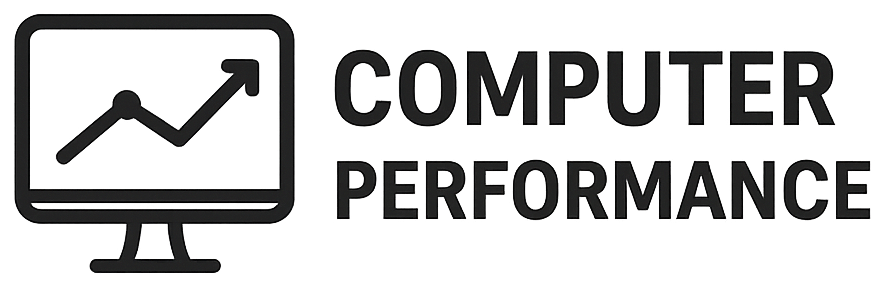Introduction to Windows XP
Windows XP, released on October 25, 2001, marked a significant milestone in the evolution of operating systems developed by Microsoft. The operating system emerged during a time when the personal computing market was experiencing rapid growth and vast technological advancements. By the early 2000s, users were transitioning from Windows 98 and Windows ME, looking for a more stable, reliable, and user-friendly experience. Windows XP was designed to bridge the gap between corporate computing and everyday home usage, effectively addressing the needs of a diverse user base.
Developed as a culmination of innovations from its predecessors, Windows XP introduced a more integrated user interface, improved system performance, and enhanced security features. Its creation was influenced by various factors, including the need for a unified operating system that could serve both businesses and general consumers. This multifaceted approach was essential in helping the operating system attain widespread adoption among users worldwide.
Upon its launch, Windows XP operated in a competitive landscape dominated by multiple operating systems. The early 2000s saw not only Microsoft at the forefront but also prominent players like Apple with its macOS offerings and various Linux distributions. Despite this competition, Windows XP quickly gained traction due to its improved multitasking capabilities, support for a wide range of hardware, and a more intuitive interface, which made computing accessible to less experienced users.
As Windows XP evolved over the years, Microsoft released several service packs that added functionalities and improved security, reinforcing its position as a beloved operating system. The significance of Windows XP can be observed not only in its market success but also in its lasting legacy, which continues to influence later versions of Windows. This operating system truly represents a crucial chapter in the history of personal computing.
Windows XP Editions: Home vs. Professional
Windows XP, launched by Microsoft in 2001, came in several editions, with the Home and Professional versions being the most well-known. Each edition was tailored to cater to different user needs, ensuring that both casual users and professionals could benefit from the operating system.
The Windows XP Home edition was primarily designed for home users, offering a user-friendly interface and essential features suitable for daily tasks such as web browsing, email communication, and multimedia. This edition provided adequate functionality for non-technical users, making it ideal for families and individuals who needed a reliable operating system for personal use. However, it lacked advanced features such as networking capabilities, which limited its appeal to users who required more from their operating system.
On the other hand, the Windows XP Professional edition was targeted towards business and advanced users who demanded more robust features. This edition included enhanced networking capabilities, allowing users to connect to Windows Server-based networks and utilize domain services. Additionally, Windows XP Professional offered advanced security features, such as file encryption and support for dual-boot configurations, making it suitable for professionals who required reliable data protection and system performance. Its Remote Desktop feature enabled users to access their desktops from other locations, making it an attractive option for remote work and business applications.
In conclusion, while both editions of Windows XP served their intended audiences well, the Home edition was perfect for casual users seeking convenience and simplicity, while the Professional edition catered to users needing extensive functionality, security, and networking capabilities. Determining the right edition largely depended on the specific needs and scenarios faced by the user, reflecting the versatility of Microsoft’s approach to operating systems.
Upgrade Paths: Transitioning from Previous Versions
Transitioning to Windows XP from earlier Windows versions, such as Windows 9x/ME or Windows NT/2000, involves understanding the upgrade paths and requirements integral to this process. Windows XP was designed to streamline user experience while ensuring compatibility with prior operating system versions. Users looking to upgrade from Windows 95, 98, or ME will be required to perform a clean installation. This is because these earlier versions do not support a direct upgrade to Windows XP. Consequently, users must back up their data and be prepared to reinstall applications after completing the installation.
On the other hand, if transitioning from Windows NT 4.0 or Windows 2000, users have the option to directly upgrade to Windows XP Professional. This dual-path provision assists organizations that previously relied on NT or 2000 servers to ensure a seamless migration while preserving existing settings, user profiles, and applications. It is vital to note that users upgrading from NT 4.0 must ensure they have a compatible hardware setup to support Windows XP, as the system requirements have several mandatory specifications that must be met.
When planning an upgrade, users should also consider the edition of Windows XP they wish to install. Windows XP Home Edition caters to personal use, while the Professional version is tailored toward business environments. It is important to review system requirements, such as processor speed, memory specifications, and storage capacity before initiating the upgrade process. Moreover, users are encouraged to check hardware and software compatibility to ensure that peripherals and applications may operate smoothly post-upgrade.
Installation and File System Options
The installation process of Windows XP is relatively straightforward, effectively guiding users through various stages to set up the operating system on their machines. Before beginning the installation, users must decide on the appropriate file system configuration that will best meet their needs. Windows XP primarily supports two file systems: FAT32 (File Allocation Table 32) and NTFS (New Technology File System). Understanding the differences between these file systems is crucial for optimal performance and usability.
FAT32 is known for its simplicity and broad compatibility. It is ideal for users who intend to transfer data between various operating systems, including older versions of Windows and non-Windows platforms. Its limitations, however, include a maximum file size of 4 GB and a maximum partition size of 2 TB. This might be an issue for users managing large files, such as multimedia content. On the other hand, NTFS offers enhanced performance, supports larger files and volumes, and includes features such as file compression, encryption, and security permissions.
When considering efficiency and reliability, NTFS often emerges as the preferred file system choice for Windows XP installations, especially for users who necessitate robust file management capabilities. It is particularly advantageous for users who prioritize system performance and data security. However, for users focused on ease of access and compatibility with external drives and older systems, FAT32 remains a relevant option.
Ultimately, the decision between FAT32 and NTFS depends on the specific requirements of the user. Evaluating factors such as file size limits, system compatibility, and security features will lead users to the right choice during the Windows XP installation process. A thoughtful selection will ensure that the operating system functions effectively in alignment with the user’s objectives.
Drivers and Hardware Compatibility
One of the pivotal aspects of Windows XP that contributed to its long-lasting popularity was its extensive driver support. Upon installation, Windows XP provided a remarkable collection of over 10,000 drivers directly on its installation media. This comprehensive selection encompassed a wide variety of hardware components, including printers, graphics cards, network adapters, and sound devices. The availability of this extensive driver library significantly reduced the complexity of installing the operating system on diverse hardware platforms, ensuring that users could effectively utilize their existing devices without the need for additional driver downloads.
Moreover, as the needs of users evolved, Microsoft ensured that Windows Update served as a reliable resource for acquiring additional drivers. This functionality allowed users to seamlessly update their drivers as new versions became available, enhancing hardware performance and resolving compatibility issues. The combination of pre-installed drivers and online updates facilitated a smoother user experience, making it easier for both novice and experienced users to maintain their systems.
Hardware compatibility plays a crucial role in ensuring that Windows XP operates at its optimal performance level. Users experienced significant advantages when running the operating system on hardware that was specifically designed to support Windows XP. Milliseconds of responsiveness can be achieved with compatible peripherals, while unsupported devices can lead to system instability, degraded performance, or even failure to function. Thus, selecting hardware components designed for compatibility with Windows XP directly contributes to a reliable computing environment and enhances user productivity.
Ultimately, the strong driver support and emphasis on hardware compatibility solidified Windows XP’s status as a user-friendly operating system. Its legacy continues to be felt in the technology landscape, influencing future operating system development and user expectations regarding hardware support.
Windows XP Versions: A Breakdown
Windows XP, launched in October 2001, marked a significant departure from its predecessors by providing a more user-friendly experience and improved stability. The operating system was released in multiple editions, each tailored to meet distinct user needs and use cases. Understanding these various versions is crucial for users and IT professionals alike.
One of the notable versions of Windows XP is the Embedded Edition. This variant was designed for embedded systems, such as ATMs and point-of-sale terminals, providing a lightweight and customizable option that integrates well with specific hardware. Its emphasis on reliability and performance makes it suitable for mission-critical applications where downtime must be minimized.
The Media Center Edition was targeted at home users who wished to combine their PC with home entertainment systems. It featured a user-friendly interface designed for seamless multimedia functionality, enabling users to watch live TV, record shows, and play music and videos. This version helped popularize the idea of a centralized media hub within households.
Another version, the Tablet PC Edition, catered specifically to the needs of tablet users. This edition introduced pen input capabilities, making it easier for professionals to take notes and draw directly on their devices. The Tablet PC Edition played a vital role in the initial integration of touch and stylus technology into Windows operating systems.
For enterprises, the Server Edition of Windows XP was designed to support server functionalities. This edition provided crucial tools for networking, remote access, and security, assisting organizations in managing their IT infrastructure more efficiently.
Lastly, the Professional x64 Edition offered a robust platform for high-performance computing, accommodating more RAM and advanced processing capabilities, ideal for demanding applications and environments. Each version of Windows XP contributed uniquely to the operating system’s diverse ecosystem, making it adaptable for various users.
Product Activation and Licensing
Windows XP introduced a product activation process that was designed to reduce software piracy and ensure that users were utilizing legitimate copies of the operating system. The activation process is typically triggered during the installation or upgrade of Windows XP. Users are required to enter a unique product key, which is a 25-character alphanumeric code found on the installation media or packaging. This key is validated against Microsoft’s servers to confirm that it is valid and has not been used on more devices than allowed by the licensing agreement. Failing to activate Windows XP within a certain period results in reduced functionality, where the user may encounter limitations in performance and may receive nag screens prompting for activation.
For businesses, Windows XP offers diverse corporate licensing options tailored to better serve their needs. Corporate users can benefit from Volume Licensing, which allows companies to purchase licenses in bulk for multiple machines, streamlining the management of software across their networks. This setup not only simplifies installation but also provides a cost-effective solution for organizations looking to equip numerous computers with the widely recognized operating system. Notably, with the corporate version, there is often the option to bypass the standard activation requirements. This means businesses can deploy Windows XP without needing to activate each individual copy, facilitating a more efficient rollout of the software across various departments.
Furthermore, implementing the right licensing strategy can lead to significant savings and effective resource management for organizations. The licensing terms typically come with additional benefits, such as technical support, updates, and patches that help maintain system security. Therefore, it is essential for enterprises to carefully review their options regarding Windows XP licensing, ensuring compliance with Microsoft’s stipulations, while also taking full advantage of the software’s capabilities.
User Interface and Visual Enhancements
Windows XP introduced a refreshing user interface known as Luna, which marked a significant departure from the more utilitarian designs of its predecessors. The aesthetics of Luna featured a bright and colorful palette, characterized by rounded edges, soft shadows, and a lively three-dimensional look. This design aimed to create a more inviting experience for users compared to the less visually appealing interfaces of Windows 95 and Windows 2000. The Luna interface was not only appealing but also functional, simplifying many of the navigation processes that had been cumbersome in earlier versions.
One of the key features of the Luna interface was its task-oriented design. The Start menu was redesigned to facilitate easy access to the most commonly used applications, while the new taskbar included a revamped notification area. These enhancements allowed users to navigate the operating system more efficiently, ultimately improving the overall user experience. Furthermore, the icons used in Luna were more vibrant and visually engaging, reflecting the contemporary design trends of the early 2000s.
For users who preferred the older, more familiar interfaces, Windows XP offered the option to revert to different visual styles. Through the Display Properties settings, users could select the “Windows Classic” style, which resembled the interface found in Windows 2000. This flexibility catered to diverse user preferences, acknowledging that while many embraced the modern look of Luna, others found comfort in the simplicity of previous designs.
Overall, the visual enhancements introduced with Windows XP played a crucial role in shaping user engagement. The welcoming nature of the Luna interface not only made the operating system more attractive but also significantly contributed to the enhanced productivity of its users. By blending aesthetic appeal with intuitive design, Windows XP set a new standard for user interfaces in personal computing.
The Central Registry: Similarities with Windows 2000
The Windows registry serves as a hierarchical database for configuration settings in Microsoft Windows operating systems, including Windows XP and its predecessor, Windows 2000. Both systems leverage the registry to store critical information about system hardware, software settings, and user preferences. Notably, the core structure of the registry in Windows XP retains much of the foundational organization established in Windows 2000, which allows users familiar with the latter to transition more seamlessly.
In terms of structure, both Windows XP and Windows 2000 implement several predefined keys, including HKEY_LOCAL_MACHINE and HKEY_CURRENT_USER. These keys facilitate system-wide configurations and user-specific settings, respectively. The consistency in registry structure aids users and administrators in navigating the registration system, helping them locate settings across both operating systems with minimal learning curve.
Moreover, Windows XP introduced improvements in registry management, enhancing both stability and performance compared to Windows 2000. For instance, dynamic updates to the registry in XP reduced the frequency of needing to reboot after configuration changes. This feature not only improves the user experience but also increases productivity, as modifications can take effect almost immediately without unnecessary delays.
Another pivotal improvement in Windows XP is the incorporation of better tools for registry editing. The introduction of the Registry Editor in Windows XP comes with enhanced features such as search capabilities and user-friendly navigation, making it easier for users to find and modify settings. These tools stand in contrast to the basic functions available in the Windows 2000 version, providing more flexibility for users seeking specific configurations.
In conclusion, while the central registry in Windows XP shares numerous similarities with that of Windows 2000, the enhancements introduced in XP significantly improve user experience and system functionality, ensuring that users can efficiently manage configurations during their transition from the older operating system.