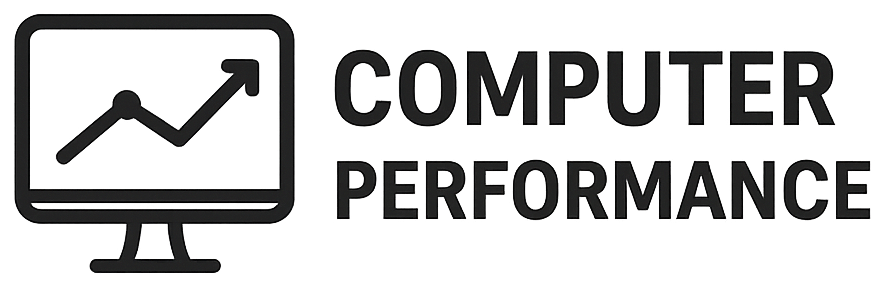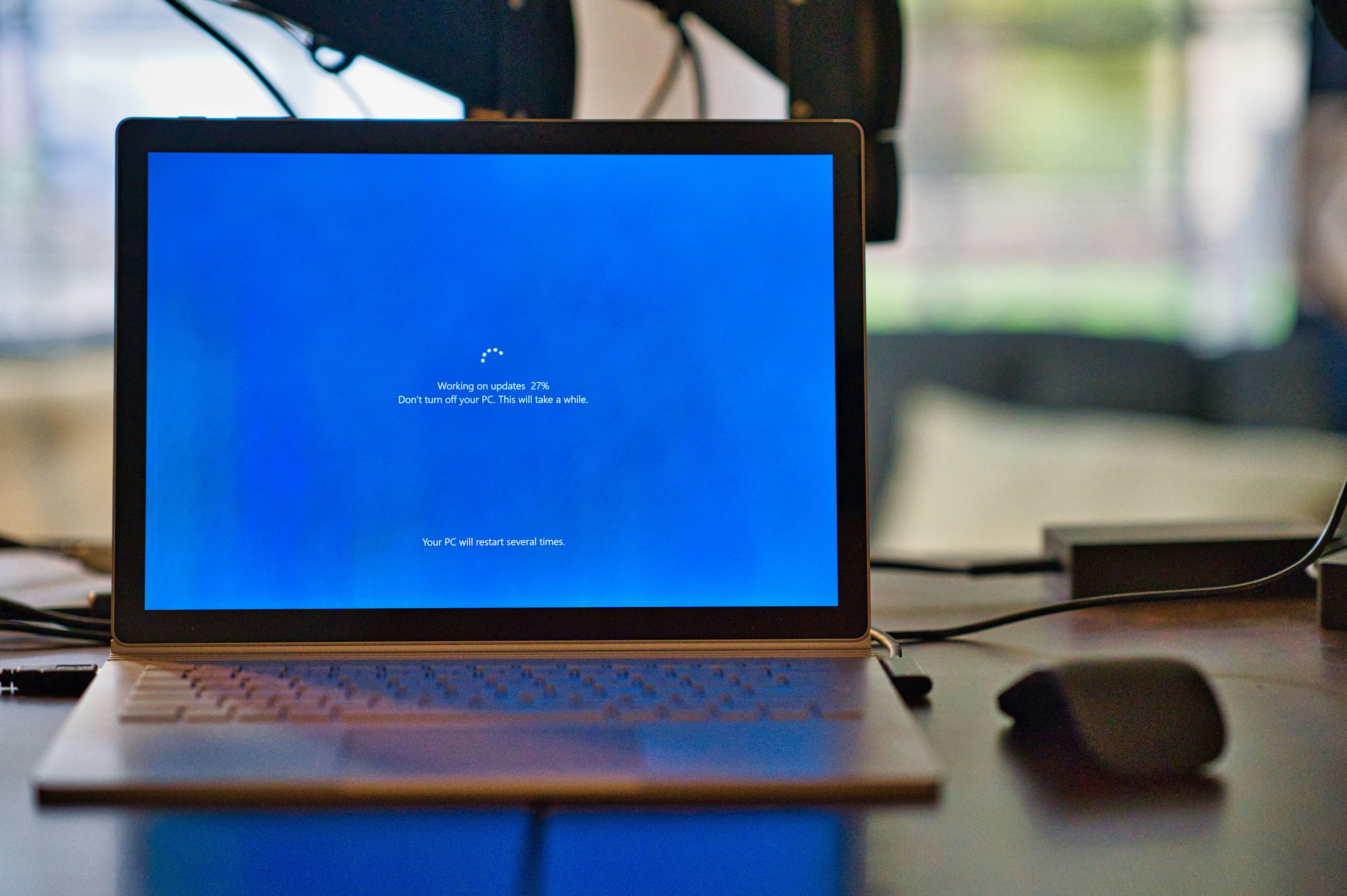
Introduction to Driver Updates
Keeping drivers updated is an essential aspect of maintaining the health and performance of a computer system. Drivers serve as critical intermediaries between the operating system and the hardware components, allowing for effective communication and functionality. When drivers are outdated, they can lead to several detrimental issues that not only hamper system performance but may also introduce security risks.
One of the primary concerns associated with outdated drivers is system instability. Drivers that are not updated regularly can become incompatible with newer operating systems or software applications, leading to crashes, freezes, or even complete system failures. In a business environment, where productivity hinges on the smooth operation of computer systems, such disruptions can be costly and time-consuming to resolve.
Security vulnerabilities are another significant risk posed by outdated drivers. Cybercriminals often exploit vulnerabilities within outdated software to gain unauthorized access to systems or usher in malware. For instance, drivers that control network adapters can be a target for attacks, making it crucial to keep them updated. Regular updates not only address these vulnerabilities but also incorporate enhancements that improve overall security posture.
Performance degradation is yet another consequence of neglecting to update drivers. Over time, newer updates can optimize resource management, improve compatibility with applications, and resolve known bugs, thereby contributing to a more efficient and speedy computing experience. Users may notice improved graphics, enhanced CPU performance, or faster response times after updating their drivers. Therefore, systematically maintaining up-to-date drivers is not merely a recommendation but a necessity for optimal system performance and security.
Understanding What Drivers Are
Drivers are essential software components that facilitate communication between the operating system and hardware devices. They serve as translators, converting high-level commands from the software into a language that the hardware can understand and execute. Without drivers, the operating system would be unable to effectively utilize the various hardware resources present in a computer, leading to diminished functionality or complete inoperability.
There are several types of drivers, each play a crucial role in enhancing a system’s capabilities. For instance, graphics drivers enable the operating system to communicate with the graphics card, allowing for graphical rendering necessary for user interfaces and complex gaming environments. Similarly, network drivers facilitate data transfer over networks, allowing devices to connect to the internet or communicate with other systems. Proper functioning of audio drivers ensures that sound is transmitted accurately from applications to speakers, enhancing the multimedia experience for users.
Other types of drivers include storage drivers, which allow the operating system to interact with hard drives or solid-state drives, and printer drivers, which enable commands to be correctly sent to printers. Each of these drivers plays a vital role in ensuring that hardware components operate smoothly and effectively. When drivers are outdated, hardware performance can decline, leading to issues such as instability, errors, or system crashes. Therefore, maintaining updated drivers is a significant aspect of ensuring optimal computer performance and user satisfaction.
In essence, understanding the various types of drivers and their functions is critical for troubleshooting hardware-related issues and maintaining a responsive computing environment. Regularly updating these drivers can prevent many common problems associated with hardware mismatches and compatibility, ensuring that the overall system functions as intended.
Signs That Your Drivers Need Updating
Drivers serve as crucial components in ensuring that your hardware and software interact seamlessly. However, over time, signs may arise that indicate the need for an update. Recognizing these symptoms is fundamental to maintaining optimal system performance.
One prevalent indicator that drivers may require updating is frequent system crashes. If your operating system unexpectedly freezes or experiences blue screens, this could signify that your drivers are outdated or incompatible with your current software setup. These crashes not only disrupt your workflow but can also lead to potential data loss.
Another common symptom is hardware malfunctions. If devices such as printers, graphics cards, or sound systems are not functioning correctly, it may be due to outdated drivers. For instance, a printer that refuses to print or a graphics card that fails to deliver the expected performance may need updated drivers to function effectively. Regular checks for driver updates can help mitigate these issues.
Performance issues are also a strong sign that the drivers may not be up to date. These issues may manifest as slower response times, lag during gaming sessions, or inefficient resource usage. Updated drivers often come with enhancements designed to improve performance and stability, meaning that staying current can significantly benefit the end-user experience.
Furthermore, persistent error messages can suggest driver-related problems. If you frequently encounter notifications prompting you to update drivers or indicating that existing drivers are malfunctioning, it is crucial to address these warnings promptly. Ignoring error messages can lead to compounded issues, making it imperative to recognize them as signals for required updates.
Awareness of these signs can guide users toward the proactive updating of their drivers, ensuring that their systems run efficiently and reliably.
How to Check for Driver Updates
Keeping drivers updated is essential for maintaining the performance and stability of your computer. There are several effective methods to check if your drivers are up to date, each offering unique advantages depending on your technical expertise and preference. This section will outline the major approaches: built-in operating system tools, third-party software, and manufacturer websites.
Firstly, most operating systems provide built-in tools to assist users in checking for driver updates. For instance, in Windows, users can navigate to the Device Manager by right-clicking the Start button and selecting it from the menu. Once in Device Manager, right-click on a specific device category, choose “Update driver,” and opt for “Search automatically for updated driver software.” This process allows the operating system to search for updates without requiring further user intervention.
Secondly, there are numerous third-party software applications designed to simplify the driver update process. These tools can automatically scan the system for outdated drivers and provide the option to update them with just a few clicks. Examples of such software include Driver Booster and Driver Easy. Users should ensure they download reputable tools, as some may include adware or potentially harmful components.
Lastly, visiting the manufacturer’s website for each component can be an effective way to check for driver updates. For example, if you have a specific graphics card or printer, navigating to the manufacturer’s support section allows you to manually search for the necessary drivers. Many manufacturers offer dedicated update utilities which can routinely check for and apply updates automatically.
By employing these methods, users can ensure their drivers remain current, ultimately enhancing the performance and reliability of their systems. Regular checks for driver updates are crucial within a comprehensive maintenance strategy.
Manual vs. Automatic Driver Updates
When managing drivers on a computer, users typically encounter two primary methods: manual and automatic updates. Each approach comes with its own set of benefits and drawbacks, making it essential for users to understand how these methods function in order to choose the best option for their needs.
Manual driver updates afford users greater control over the update process. When opting for this method, users can selectively download and install updates for specific drivers. This ensures that only the most relevant and compatible versions are applied. Additionally, manual updates allow users to research potential updates beforehand, minimizing the risk of introducing errors or complications. This method is particularly advantageous for users who prioritize system stability and want to avoid any unforeseen compatibility issues that may arise from less suitable updates.
On the other hand, automatic driver updates streamline the process by regularly checking for and installing updates without the need for user intervention. This approach significantly saves time, particularly for individuals who may not have the technical expertise to perform manual updates. Automatic updates help ensure that the system remains current, potentially improving performance and security. However, this convenience does come with challenges, as automatic updates can sometimes lead to compatibility issues, especially if a new driver conflicts with existing software or hardware configurations.
Furthermore, relying solely on automatic updates may not provide users with awareness of what drivers are being updated, which can hinder troubleshooting efforts if problems arise post-update. Users may find themselves in a cycle of undiagnosed errors stemming from incompatible drivers. Ultimately, the choice between manual and automatic updates hinges on individual preferences: while manual updates give control and precision, automatic updates offer ease and efficiency.
Tools and Software for Updating Drivers
Keeping drivers updated is essential for maintaining the optimal performance and security of computing devices. There are numerous tools and software programs available designed to simplify the process of driver updates. These tools can be broadly categorized into free and paid options, each with its unique set of features and usability.
Among the widely used free tools is Driver Booster. This software scans the system for outdated drivers and provides users with a straightforward interface to update them with a single click. Its database contains a vast number of drivers and is regularly updated, making it a reliable choice for those seeking a quick solution without financial commitments. Snappy Driver Installer is another free option that stands out. It offers offline driver installation, which can be particularly useful for users with limited internet access. However, the interface may seem less user-friendly for individuals who are not technically inclined.
For those willing to invest in paid solutions, Driver Easy offers a comprehensive experience by not only scanning for outdated drivers but also providing detailed information regarding each driver’s status. Its user-friendly design and dedicated customer support make it suitable for both novice and advanced users. DriverFinder is another premium software that excels in its efficiency and performance. It automates the driver update process and guarantees the latest drivers are installed. Users appreciate its intuitive interface and the peace of mind it brings when managing driver updates.
In conclusion, the choice of tools for updating drivers largely depends on user preferences and requirements. Free options may suffice for casual users, while those with more demanding needs might consider investing in paid software. Ultimately, the effectiveness of these programs lies in their ability to simplify the process of keeping drivers updated, enhancing the overall functionality and security of devices.
Troubleshooting Driver Update Issues
Updating drivers is a necessary process to ensure optimal device performance, but it can sometimes lead to complications. Common issues during driver updates include failed installations, system incompatibilities, and functionality problems after updates. Understanding how to effectively troubleshoot these issues is essential for maintaining system stability.
If you experience a failed installation, it is often due to software conflicts or existing corrupted files. To resolve this, the first step is to restart the update process. Before doing so, it is advisable to temporarily disable any antivirus or firewall software, as these security measures can inadvertently block the installation. Additionally, check for any pending Windows updates, as ensuring your operating system is current can eliminate compatibility issues that affect driver updates.
In cases where you encounter system incompatibility after updating a driver, it is important to determine if the new driver is legitimately compatible with your hardware. Review the manufacturer’s website for the driver specifications. If the new driver is incompatible, you might consider rolling back to the previous version. To revert a driver, navigate to the Device Manager, locate the device that had the update, right-click, and select ‘Properties.’ From there, go to the ‘Driver’ tab and choose ‘Roll Back Driver.’ This action can restore the last functioning driver version and resolve any post-update issues.
Additionally, if driver updates cause a significant slowdown or instability in your computer, using a system restore point may be the best approach. This feature returns your computer’s settings to a prior state before the driver was installed. Create these restore points regularly to facilitate easier recovery from unforeseen complications during driver update processes.
Best Practices for Maintaining Updated Drivers
Maintaining updated drivers is essential for ensuring optimal performance and stability of your computer systems. One of the most effective best practices is to establish a regular schedule for checking drivers. By designating specific intervals, such as monthly or quarterly, to review the status of your drivers, you can stay informed about necessary updates and quickly address any compatibility issues that may arise.
Additionally, enabling automatic updates wherever feasible can greatly assist in maintaining the latest drivers without requiring manual intervention. Many operating systems and software applications come equipped with built-in functionality to automatically download and install driver updates. For instance, Windows users can utilize the Device Manager to manage driver updates automatically through the system settings. This method not only saves time but also minimizes the chances of missing critical updates that could enhance system stability and security.
While automatic updates are convenient, it is prudent to backup drivers before applying updates. This precaution ensures that you have a restored version in case an update causes unforeseen issues, such as system instability or hardware malfunctions. Various tools are available to assist with driver backups, allowing users to easily create restore points. These backup tools can often save drivers to a convenient location on your hard drive or external storage, giving you peace of mind as you navigate the update process.
Incorporating these best practices into your routine will foster a well-maintained environment for your drivers, ultimately improving the overall functionality of your devices. By regularly checking for updates, utilizing automatic features, and keeping backups, you will effectively mitigate potential challenges and extend the longevity of your hardware and operating system performance.
Conclusion and Final Thoughts
Keeping your drivers updated is an essential practice that significantly impacts your computer’s performance, security, and overall user experience. Outdated drivers can lead to a range of issues, including system instability, software malfunctions, and security vulnerabilities. By ensuring that your drivers are updated regularly, you can enhance the functionality of your hardware and software, ultimately resulting in a smoother computing experience.
Moreover, updated drivers often contain important patches and enhancements that address known issues or vulnerabilities. This proactive maintenance helps safeguard your system from potential threats that could exploit outdated software. In addition to security benefits, having the latest drivers can improve the performance of gaming and professional applications, allowing them to run more efficiently and with fewer disruptions.
Establishing a routine for checking and updating drivers is a proactive approach that not only saves time but also minimizes frustration associated with unexpected system issues. Various tools and methods are available to assist in this process, ranging from manual updates through the manufacturer’s website to automated driver update software. Regardless of the method chosen, it is clear that maintaining up-to-date drivers is crucial for optimal hardware performance and system security.
In conclusion, the importance of keeping your drivers updated cannot be overstated. By adopting regular maintenance practices, you can ensure better performance, increased security, and an overall improved user experience. Taking these proactive steps will help you manage your drivers effectively, allowing your computer system to function at its best. Consider making driver updates a priority in your routine maintenance schedule, and enjoy the benefits of a well-maintained computing environment.