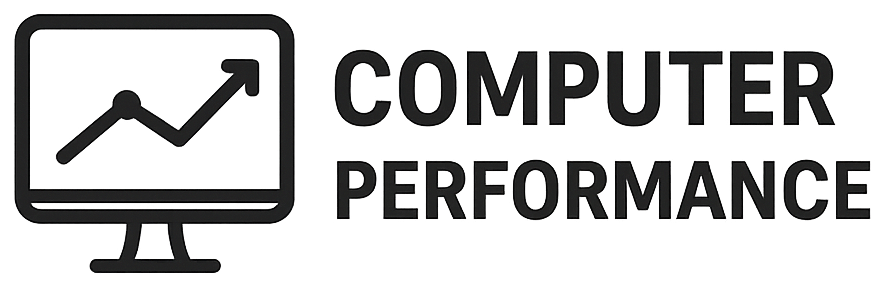Introduction to Keyboard Shortcuts
Keyboard shortcuts are predefined key combinations that enable users to execute commands and functions more swiftly on their computers. These shortcuts provide an efficient way to enhance productivity as they allow users to perform tasks without relying solely on mouse clicks, which can often be time-consuming. By incorporating keyboard shortcuts into one’s workflow, people can navigate applications and desktop environments more proficiently.
One of the primary benefits of utilizing keyboard shortcuts is the significant time savings they offer. For instance, instead of manually searching through menus to copy, paste, or save documents, users can apply keyboard combinations, such as Ctrl+C for copy and Ctrl+V for paste, accomplishing these tasks in seconds. Such efficiency is crucial in today’s fast-paced work environment, where multitasking and quick execution of tasks can markedly boost one’s productivity levels.
Furthermore, keyboard shortcuts reduce the cognitive load associated with navigating through complex menus and icons. With a thorough understanding of commonly used shortcuts, users can execute commands almost instinctively, allowing them to maintain their focus on the task at hand rather than getting sidetracked by navigation challenges. This seamless experience not only speeds up workflow but also leads to decreased frustration, as users become more proficient in using software tools available to them.
In essence, mastering keyboard shortcuts not only enhances individual efficiency but also empowers users to optimize their overall computing experience. As learners gradually adopt shortcuts, they may find themselves becoming more confident and competent in their digital tasks, ultimately leading to a more streamlined and enjoyable interaction with technology.
Why Use Keyboard Shortcuts?
Keyboard shortcuts are essential tools that can significantly enhance productivity and efficiency while using a computer. One of the primary benefits of utilizing these shortcuts is the reduction of physical strain. Frequent mouse usage can lead to repetitive strain injuries, such as carpal tunnel syndrome. By employing keyboard shortcuts, users can minimize hand and wrist movement, thus alleviating some of the physical stress associated with extended computer use. This not only makes the user experience more comfortable but also fosters a healthier work environment.
Increased speed is another major advantage of mastering keyboard shortcuts. Actions that typically require multiple clicks can often be accomplished with just a few keystrokes. For instance, functions such as copying (Ctrl+C) and pasting (Ctrl+V) can be executed rapidly, allowing users to focus on their tasks rather than navigating through menus. This streamlined approach to computing equates to improved workflow efficiency, as users can complete their tasks in less time, leading to enhanced overall productivity.
Moreover, using keyboard shortcuts can promote better focus and concentration during work tasks. When users rely on familiar keystrokes, they reduce the cognitive load associated with frequent mouse movements and decision-making regarding where to click next. This mental clarity can help in maintaining a flow state, enabling individuals to accomplish more in less time. For example, a writer transcribing notes may find that using shortcuts to format text allows them to concentrate more on the content rather than the technicalities of arrangement.
Real-life examples underscore the efficacy of keyboard shortcuts. Many experienced coders, graphic designers, and data analysts attribute their success to the ability to navigate software rapidly through keyboard commands. These professionals often find that using shortcuts not only accelerates their workflow but also allows for greater creative and analytical thought as they become less distracted by the mechanics of their tools.
Commonly Used Keyboard Shortcuts
Keyboard shortcuts are essential tools that enhance productivity and streamline workflow across various operating systems and applications. Understanding these shortcuts can significantly improve efficiency when navigating through documents, web browsers, and system commands. Below is a categorized list of commonly used keyboard shortcuts that apply broadly, making them beneficial for both beginners and seasoned users.
Navigation Shortcuts: These shortcuts help users move around documents or applications swiftly. For instance, Ctrl + C (or Cmd + C on Mac) is commonly used to copy selected text, while Ctrl + V (or Cmd + V) pastes the copied content. To quickly select all items, the shortcut is Ctrl + A (or Cmd + A). Other vital navigation shortcuts include Arrow Keys for moving the cursor and Page Up/Page Down for scrolling through long documents.
Editing Shortcuts: Effective editing is facilitated by several important shortcuts. To cut selected content, use Ctrl + X (or Cmd + X). To undo an action, Ctrl + Z (or Cmd + Z) is indispensable, while Ctrl + Y (or Cmd + Y) can redo an action. Additionally, Ctrl + F (or Cmd + F) enables search functions, allowing users to find specific terms quickly within documents or web pages.
System Commands: These shortcuts are frequently employed to execute basic commands efficiently. For example, Alt + Tab (or Cmd + Tab on Mac) is used to switch between open applications seamlessly. Specific commands like Ctrl + Esc open the Start menu in Windows, while Cmd + Space launches Spotlight on Mac for quick searches.
Incorporating these commonly used keyboard shortcuts into daily tasks can lead to a more productive and efficient computing experience. Mastering these shortcuts not only can save time but also enhance overall computer interaction.
Shortcut Keys for Windows Operating System
Utilizing keyboard shortcuts in the Windows operating system can significantly enhance productivity and improve overall user experience. These combinations of keys allow users to execute commands quickly and efficiently, reducing reliance on the mouse. Below are some essential Windows keyboard shortcuts that every user should become familiar with.
One of the most commonly used shortcuts is Alt + Tab, which enables users to swiftly switch between open applications. By holding down the Alt key and tapping Tab, users can cycle through all active windows, making multitasking more effective. Another critical combination is Ctrl + C for copying selected text or files and Ctrl + V for pasting them, which speeds up the process of transferring information.
The Windows key paired with other keys provides a variety of useful functions. For instance, Windows + D minimizes all open windows, allowing users to access the desktop quickly, while Windows + L locks the workstation, enhancing security in shared environments. Additionally, Windows + E opens Windows Explorer, helping users to navigate files and folders without disrupting their workflow.
Another important shortcut is Ctrl + Z, which undoes the last action, a function that can recover mistakenly deleted text and correct errors effortlessly. Moreover, users can access task management with Ctrl + Shift + Esc, which opens the Task Manager instantly to monitor running applications and system performance.
Mastering these shortcuts can greatly improve efficiency in a Windows environment. By incorporating these combinations into daily tasks, users are not only saving time but also cultivating a more streamlined approach to navigating their operating system. Familiarity with these essential keys will contribute to a more productive computing experience.
Shortcut Keys for Mac Operating System
Mac users have access to a range of keyboard shortcuts that can significantly enhance their productivity and streamline workflows. The distinct design and key arrangement of the Mac keyboard create a unique set of shortcuts that differ from those found on Windows operating systems. Understanding these shortcuts is essential for users who wish to navigate their devices more effectively.
One of the most frequently utilized shortcuts is Command + Space, which opens Spotlight search. This feature allows users to quickly search for files, applications, or even perform web searches without the need to use a mouse. Another vital shortcut is Command + Tab, enabling users to switch between open applications seamlessly. This feature is particularly helpful for multitasking, allowing users to switch back and forth between programs with ease.
Additionally, the Command + Q shortcut allows for the quick quitting of applications, while Command + H hides the active window, keeping the desktop uncluttered. For those who work with documents, Command + P initiates the print dialog, streamlining the printing process. Furthermore, Command + C, Command + V, and Command + X facilitate copying, pasting, and cutting text or files, similar to the function on other systems.
Other noteworthy shortcuts include Command + A for selecting all items within a window and Command + Z for undoing the last action, which can save time when editing. By integrating these shortcuts into daily routines, Mac users can enhance their efficiency and reduce the time spent on repetitive tasks. As with any tool, the effectiveness of these shortcuts grows with practice, emphasizing the importance of familiarity in creating a smooth workflow.
Browser Shortcuts for Enhanced Browsing
Web browsers have evolved significantly, introducing many features that enhance the user experience. Utilizing keyboard shortcuts within browsers can greatly improve navigation speed and efficiency. These shortcuts are designed to facilitate quick actions, making your browsing experience more fluid.
One of the fundamental shortcuts is Ctrl + T, which opens a new tab instantly. This allows users to explore new pages without losing their current place. If you need to close a tab, the shortcut Ctrl + W will quickly remove the active tab from view. Users can also restore recently closed tabs with Ctrl + Shift + T, a feature particularly handy after closing a tab by mistake.
Tab management can be optimized further with shortcuts such as Ctrl + Tab to switch to the next tab and Ctrl + Shift + Tab to move to the previous tab. This functionality allows seamless navigation through multiple open tabs, making multitasking more manageable. Additionally, Ctrl + 1 to 8 can be employed to jump directly to a specific tab based on its position in the tab row.
Bookmarking important pages is made quicker with the keyboard shortcut Ctrl + D, which opens the bookmark dialog, allowing you to save your favorite pages for easy access later. For accessing browsing history swiftly, pressing Ctrl + H displays your recent sites, aiding in the retrieval of previously visited content without extensive searching.
Lastly, many browsers support the F5 key for refreshing the current page, ensuring you have the latest content. Understanding and utilizing these browser shortcuts can significantly enhance your browsing experience, saving time and effort during your online activities.
Customizing Keyboard Shortcuts
Customizing keyboard shortcuts is a powerful way to enhance productivity and tailor your computing experience according to your individual needs. Many operating systems and applications allow users to create or modify keyboard shortcuts, enabling efficient workflows and reducing reliance on mouse navigation. This section will guide you through the process of customizing keyboard shortcuts on different platforms, namely Windows, macOS, and certain applications.
For Windows users, customizing keyboard shortcuts typically involves accessing the “Settings” application. Begin by navigating to “Ease of Access,” then select “Keyboard.” Here, you can find options to customize existing shortcuts. Additionally, for applications like Microsoft Office, you can create your own shortcuts by going to the “File” tab, selecting “Options,” then “Customize Ribbon” and “Keyboard Shortcuts.” This method empowers you to assign your preferred key combinations for frequently used commands.
macOS users can modify keyboard shortcuts through “System Preferences.” Click on “Keyboard,” followed by the “Shortcuts” tab. This section presents a list of default shortcuts for various categories. Users can add their custom shortcuts by selecting the application in which they want the shortcut to function, entering the desired menu item, and specifying the key combination. This feature allows for a personalized experience tailored to individual workflows.
Moreover, certain applications such as Adobe Creative Suite and web browsers like Google Chrome provide in-depth settings for key customization. Within these applications, users can often find options in the preferences menu to change existing shortcuts or create entirely new ones to increase efficiency based on specific tasks.
By leveraging these customization options, users can streamline their workflows and enhance their productivity significantly. Custom keyboard shortcuts not only save time but also allow for a more intuitive computing experience tailored to each user’s unique requirements.
Top Tips for Remembering Keyboard Shortcuts
Mastering keyboard shortcuts can significantly enhance productivity and streamline everyday computer tasks. However, memorizing these shortcuts can present a challenge for many users. Fortunately, there are several effective methods to help individuals retain these shortcuts and integrate them into their daily routines.
One of the most effective strategies is to establish a regular practice routine. Dedicate a few minutes daily to focus specifically on a handful of keyboard shortcuts. Repetition is key in muscle memory development. By consistently using the same shortcuts in various applications, users can reinforce their learning and increase their comfort level. Over time, this routine will help transform the shortcuts from being a conscious effort into automatic actions.
Another useful technique involves creating cheat sheets that list the desired keyboard shortcuts for various applications. Placing these cheat sheets in visible locations, such as on your work desk or near your computer monitor, can serve as a constant reminder. Additionally, users can create digital versions that can be easily accessed and modified as needed. This visual aid allows for quick reference and reinforces memorization through visual learning.
Employing mnemonic devices is also beneficial in remembering shortcuts. Users can create associations with familiar terms or phrases that correspond to specific key combinations. For instance, the shortcut “Ctrl + C” for copying can be remembered as “Copy,” linking the action directly to the keys. This approach appeals to both visual and auditory learners, making it easier to commit shortcuts to memory.
Lastly, gradually incorporating shortcuts into daily tasks proves to be a game changer. Instead of overwhelming oneself with a long list, users can start with a few essential shortcuts and then progressively integrate more as they become comfortable. This systematic approach allows individuals to build confidence and competence, leading to a more efficient use of keyboard shortcuts over time.
Conclusion and Next Steps
In the era of digital communication and productivity, mastering keyboard shortcuts can significantly enhance one’s efficiency while using a computer. This blog has outlined the top ten keyboard shortcuts that can save time and streamline tasks, ranging from basic functions such as copying and pasting to more complex maneuvers involving window management and command execution. Understanding and utilizing these shortcuts can lead to a more seamless interaction with technology, thereby reducing reliance on a mouse and optimizing workflow.
Integrating these keyboard shortcuts into daily computer use is not merely a recommendation but a valuable practice that can contribute to improved productivity. The habitual use of these shortcuts allows users to navigate applications with greater finesse, thus freeing up mental space to focus on the task at hand rather than on how to execute it. By actively practicing the shortcuts introduced in this post, individuals can gradually internalize these commands, making them a second nature aspect of their computing experience.
To further enhance your skills in using these shortcuts, there are various resources available for additional learning. Online platforms often offer interactive games and applications designed specifically to help users master keyboard shortcuts. These tools can make the learning process more enjoyable and effective. Websites that feature typing games and distance learning courses can be particularly beneficial for individuals looking to reinforce their knowledge. As users engage with these resources, they will not only improve their keyboard handling but also cultivate a more productive approach to technology.
Ultimately, the journey to becoming proficient in keyboard shortcuts is continuous. Therefore, it is essential for readers to initiate this practice and explore available resources, embracing the transformative potential keyboard shortcuts have to offer.