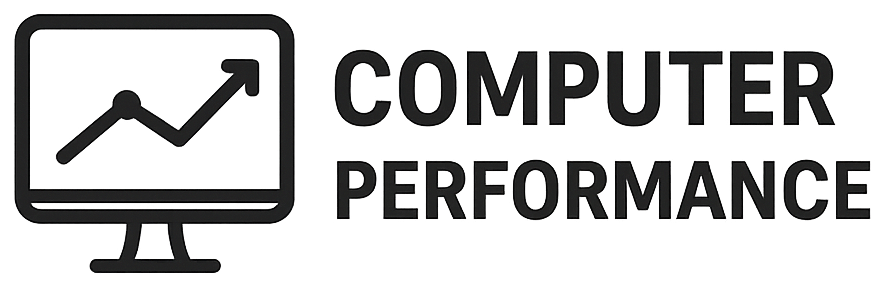Introduction to Installing Windows from a USB Drive
Installing Windows from a USB drive has become an increasingly popular method for both novice and experienced users. This technique presents several advantages over traditional installation methods, such as using DVDs. One key benefit is the speed; USB drives generally allow for faster data transfer rates compared to DVDs, significantly reducing installation time. Additionally, many modern computers, particularly laptops, lack optical drives altogether, making USB installations not only convenient but often necessary.
There are various scenarios where users might find themselves needing to perform a fresh installation of Windows via USB. For instance, when a computer has become infected with malware or has developed stability issues, reinstalling the operating system can help restore it to a functionally optimal state. Likewise, if a user is upgrading from an older version of Windows or transitioning from a different operating system, a clean installation can provide a seamless experience while ensuring that the new environment is free from residual files or settings that may interfere with performance.
More so, creating a USB drive for installing Windows offers flexibility and portability. Users can prepare a bootable USB drive on one machine and use it to install Windows on another, which is particularly useful in multi-device households or for IT professionals managing multiple systems. Furthermore, USB drives are less prone to damage compared to DVDs, which can be scratched or otherwise rendered inoperable. The ease of carrying a USB stick compared to a DVD case cannot be overlooked, making it a preferred choice for many.
This guide will delve into the detailed steps of the Windows installation process via USB, covering everything from preparation to installation, ensuring users can successfully set up their operating system with confidence.
Requirements for the Installation
To install Windows from a USB drive, it is essential to understand the necessary hardware and software requirements. First and foremost, users should ensure they have a compatible version of Windows. Windows 10 and Windows 11 are generally the recommended versions for installation via USB. Prior to starting the installation process, confirm that your device meets the system requirements for the chosen Windows version. This typically includes a 64-bit processor, at least 4GB of RAM, and 16GB of available disk space.
Next, attention must be given to the USB drive specifications. Ideally, the USB drive should have a minimum capacity of 8GB to accommodate the Windows installation files. For optimal performance, using a USB 3.0 drive is advisable as it offers faster data transfer rates compared to USB 2.0, thereby expediting the installation process. Additionally, ensure that the USB drive is formatted to FAT32 or NTFS, as these formats are recognized by Windows during the installation. Formatting can be carried out using built-in tools in Windows or third-party software.
Beyond hardware requirements, it is crucial to have the appropriate software to create a bootable USB drive. Microsoft provides a tool called the Media Creation Tool, which simplifies the process of downloading Windows and creating a bootable USB drive. Users can also explore third-party applications, such as Rufus, which offers additional customization options for formatting and partition schemes. Once the preparations are complete, users can proceed with the installation, ensuring their USB drive is ready and meets all outlined specifications for a seamless experience.
Downloading Windows ISO File
To begin the process of installing Windows from a USB drive, the first step involves downloading the official Windows ISO file from the Microsoft website. It is crucial to choose the right version of Windows, as it will dictate compatibility with your hardware and the functionalities you require. Users should first identify whether they need Windows 10, Windows 11, or another version, as this choice significantly impacts the operating system experience.
Once you have determined the correct version, navigate to the Microsoft website. Microsoft provides a dedicated area for Windows downloads which outlines the available versions. Selecting the right edition, whether it be Home, Pro, or Enterprise, is essential as each edition offers different features tailored to varying user needs. After selecting the desired version, the site will guide you through the process of downloading the ISO file.
During the download, verifying the integrity of the downloaded file is indispensable. This can be accomplished by checking the SHA-1 or SHA-256 hash of the file against the values provided by Microsoft. This verification guarantees that the file has not been tampered with or corrupted during the download process. Using reliable sources ensures that the ISO file is legitimate, thereby protecting your system from malware or unwanted software that could potentially harm your computer.
In summary, ensuring you download the correct version of Windows and verifying its integrity are crucial steps in preparing for installation. By obtaining the ISO file from the official Microsoft website, you can confidently proceed with creating a bootable USB drive, setting the foundation for a successful Windows installation. Following these steps diligently not only streamlines the installation process but also enhances overall system security.
Creating a Bootable USB Drive
Creating a bootable USB drive is a crucial step in the process of installing Windows. There are several tools available for this purpose, including Rufus and the Windows Media Creation Tool. Each tool has its own set of features that can assist you in preparing your USB drive for a successful installation. The following steps provide a clear guide to help you through this process.
Firstly, ensure that you have a USB drive with a minimum capacity of 8GB. It is advisable to back up any data on the USB that may be lost during the formatting process. For Rufus, download and install the software from its official website. Once launched, insert your USB drive and select it in Rufus. The software will automatically detect it.
Next, you will need to format the USB drive. In Rufus, ensure that the “File System” is set to FAT32 or NTFS, depending on the size of the files involved. Select the option to create a bootable disk using the ISO image option. Now, browse for your Windows ISO file. If you are using the Windows Media Creation Tool, the process is slightly different. After downloading the tool, run it and select “Create installation media for another PC.” Choose the appropriate language, edition, and architecture.
Once you have set your preferences, select “USB flash drive” as the media to use. The tool will format the USB drive and copy the necessary files to create a bootable device. It is essential to allow the process to complete fully, as an incomplete setup can lead to installation issues.
After creating the bootable USB drive with either tool, safely eject the USB drive. The drive is now ready to be used for installing Windows on your computer, ensuring a streamlined and efficient installation process.
Configuring BIOS/UEFI Settings
To successfully install Windows from a USB drive, the initial step is to configure the BIOS or UEFI settings of your computer. Accessing these settings is typically done during the initial boot phase. When starting your computer, you’ll need to press a specific key, usually displayed on the screen, such as F2, Del, or Esc, depending on your device manufacturer. This will take you into the BIOS or UEFI interface where you can make the necessary adjustments.
Once in the BIOS/UEFI settings, you will locate the boot options menu. This section is often labeled as “Boot,” “Boot Order,” or “Boot Priority.” It is essential to change the boot priority to ensure that your USB drive is recognized as the primary boot device. You can do this by navigating to the appropriate option and moving the USB drive to the top of the list. Use the designated keys (often indicated at the bottom or side of the BIOS screen) to modify the order, usually by pressing Enter or using the arrow keys.
In addition to altering the boot order, you might also need to adjust settings related to secure boot and fast boot. Secure boot may need to be disabled to allow your system to boot from an external USB drive, particularly if the installation media does not support it. Similarly, disabling fast boot can facilitate recognition of the USB drive during the boot process, particularly in systems that are designed to speed up the startup time.
After making the necessary changes, remember to save your settings before exiting the BIOS/UEFI. This often involves pressing a designated key such as F10, which will prompt a confirmation to save and exit. Once the settings are configured and saved, proceed to restart your computer with the USB drive connected, poised for the installation process of Windows.
Booting from the USB Drive
Once the USB drive has been prepared with the appropriate Windows installation files, the next critical step is to boot the computer from the USB drive. This process varies depending on the device’s manufacturer and the specific system configuration, yet it generally involves a few key methods. The two predominant ways to initiate the boot process are through boot menus and BIOS settings.
The first method involves using the boot menu, which can be accessed during the startup process. Typically, users need to press a specific function key, such as F12, F10, or Esc, immediately after powering on the computer to access this menu. The exact key varies by manufacturer, so it is advisable to consult the user manual or the computer’s support website for guidance. Once in the boot menu, the USB drive should be visible as one of the available boot devices. Selecting it will prompt the system to start from the USB drive and initiate the Windows installation process.
If the boot menu method proves ineffective or is not available, the next option involves changing the boot order in the computer’s BIOS settings. To access the BIOS, users usually need to press the Del, F2, or F1 key during startup. After entering the BIOS setup, one can navigate to the boot configuration section where the boot order is listed. Here, users should move the USB drive to the top of the boot priority list, ensuring that the computer attempts to boot from the USB drive first. Following these adjustments, saving the changes and exiting the BIOS will direct the system to reboot from the USB drive.
It is important to ensure that the USB drive is correctly inserted and recognized by the system prior to rebooting. Having completed these steps, the computer should successfully boot from the USB drive, facilitating the installation of Windows.
Installing Windows: Step-by-Step Guide
Once you have successfully booted your computer from the USB drive, you will begin the installation process of Windows. The initial screen will present you with options that typically include selecting your language preferences and keyboard layout. After making your selections, click on the “Next” button to proceed to the next stage of the installation.
The subsequent screen will offer you the choice to “Install now.” Clicking this button will initiate the installation process. You may temporarily be prompted to enter your product key. If you do not have this key at the moment, you can opt to skip this step and continue with the installation. The product key can be entered later post-installation.
Following this, you will need to accept the license terms after reviewing them. Pay close attention to the requirements and restrictions laid out in the license agreement. Once you’ve accepted the terms, you will be presented with two main installation options: “Upgrade” and “Custom.” The “Custom” installation allows you to perform a clean installation, which is recommended if you is starting fresh or changing your operating system.
Next, you will arrive at the disk partitioning stage. Here you should allocate and format the drive as necessary. If you are using a new hard drive, select the unallocated space and click “Next” to allow Windows to automatically create the necessary partitions. If you are overwriting an existing installation, make sure to back up any important data, as this process can erase files on the selected drive.
After formatting and partitioning, Windows will begin the installation process. This could take some time, during which your computer may restart several times. You will be guided through various steps, including personalizing settings, selecting privacy options, and creating user accounts. Follow each prompt carefully until you reach the desktop environment, signifying successful installation.
Post-Installation Setup
Once the installation of Windows from a USB drive is complete, a crucial phase begins: the post-installation setup. This stage ensures that your operating system is tailored to your preferences and fully functional. The first step involves creating user accounts. Windows typically prompts the user to set up a primary account during installation, but it is advisable to establish additional accounts for other users as needed. This can be done by navigating to the “Accounts” section in the Settings menu, allowing each individual to have personalized settings and files.
Next, adjusting system settings is essential for an optimal user experience. Individuals should review options such as display settings, power settings, and privacy configurations. These adjustments can enhance performance while also ensuring data security. The “Settings” application serves as a central hub for these modifications, where one can also enable automatic updates to keep the operating system current and protected against vulnerabilities.
An important aspect of post-installation is the installation of drivers. These software components enable Windows to communicate effectively with hardware devices such as printers, graphics cards, and sound systems. To ensure the system runs optimally, it is crucial to visit the manufacturer’s website for the latest drivers, as outdated versions can lead to compatibility issues or substandard performance.
Furthermore, after the drivers are installed, equipping your system with essential software contributes to its functionality and security. This includes applications for antivirus protection, web browsing, and productivity. Installing updates for both Windows and these programs is vital; this is often accomplished automatically, but it is prudent to check regularly to ensure that the system operates smoothly.
Troubleshooting Common Issues
When installing Windows from a USB drive, users may encounter several common issues that can hinder the installation process. Understanding these potential problems and their solutions is essential for a smooth installation experience. One of the most prevalent issues is related to USB booting. If your computer does not recognize the USB drive as a bootable device, start by checking BIOS settings. Ensure that the USB drive is set as the primary boot device and that UEFI or legacy BIOS mode is configured correctly based on your system’s requirements. Additionally, verifying that the USB drive is correctly formatted and contains the appropriate Windows installation files can mitigate this issue.
Another common problem is installation errors that may occur during the installation process. These errors can often be traced back to a corrupt installation file or an incompatible USB drive. To resolve this, ensure that the USB drive is created using reliable software and that the Windows ISO file is not corrupted. Redownloading the ISO file and recreating the bootable USB using tools such as Rufus or the Windows Media Creation Tool can resolve many installation errors.
Users might also face driver-related issues or incompatibility messages during the installation. To tackle this, ensure that the hardware meets the minimum requirements to run the desired version of Windows. Additionally, it is advisable to check for updated drivers for your hardware components before starting the installation process. If Windows fails to recognize certain hardware during installation, consider downloading the necessary drivers and placing them on a separate USB drive, which can be accessed during the setup process.
Lastly, if installation hangs or fails at specific points, consider disabling any external devices temporarily, as they may interfere with the installation process. Following these troubleshooting tips can help users effectively address common issues encountered when installing Windows from a USB drive, ensuring a successful installation. Remember, thorough preparation, including creating a backup of important data, is crucial before proceeding with any installation tasks.