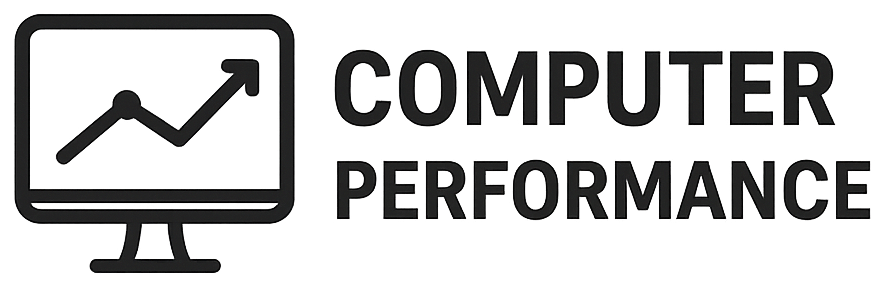Introduction to PC Resetting
Resetting a PC is an important process that enables users to restore their computer’s operating system to its original settings. This can be particularly beneficial in various situations such as encountering persistent performance issues, software malfunctions, or malware infections. The primary goal of a PC reset is to enhance the overall functionality and efficiency of the system, allowing users to regain a smooth computing experience without the burden of excessive bloatware or unnecessary files that may have accumulated over time.
There are several scenarios in which a user may consider resetting their computer. For instance, if the system is running slow, errors are frequent, or if applications crash often, a reset may provide a much-needed fresh start. Additionally, when preparing to sell a computer or hand it over to someone else, resetting the device can remove personal data and restore it to factory settings. Importantly, resetting a PC does not necessarily mean losing important files. Most modern operating systems provide options to reset the device while retaining personal files, thus combining the advantages of a clean slate with the assurance that user’s documents, pictures, and other data remain accessible.
Furthermore, the benefits of a PC reset extend beyond mere file retention. Users often experience improved performance, as the process eliminates unnecessary applications and files that may linger on the system. Resetting can also lead to enhanced system stability, as it addresses underlying software issues that could compromise the computer’s reliable operation. In summary, understanding the notion of resetting a PC and the circumstances that warrant such an action is crucial for every computer user. It empowers them to keep their devices running optimally, ensuring a better experience while maintaining their cherished files intact.
Understanding the Reset Options
When considering how to reset your PC without losing files, it is essential to understand the reset options available within the Windows operating system. Primarily, there are two notable reset settings: ‘Keep My Files’ and ‘Remove Everything’. Each option serves a distinct purpose and has different implications for your data and system settings.
The ‘Keep My Files’ option is designed for users who wish to refresh their operating system while retaining personal data, such as documents, photos, and music. However, it is important to note that while your files remain intact, this option will remove installed applications and return system settings to their defaults. Consequently, any applications that were installed after the initial setup will need to be reinstalled post-reset. Users can benefit from this option if their system is encountering issues due to applications or configurations that might be causing instability.
Conversely, the ‘Remove Everything’ option provides a more thorough approach to resetting your PC. This choice eliminates all personal files, applications, and settings, effectively returning the system to a factory state. This option is ideal for instances where users plan to sell or donate their devices, ensuring that personal information cannot be recovered. It is worth noting that if a user chooses to proceed with this setting, it is crucial to create a backup of any essential files beforehand, as they will be lost permanently.
Both reset options serve important functions. Therefore, it is critical to select the one that aligns best with your intentions for the reset process. Assess your goals carefully; whether that means retaining personal data or starting afresh, understanding these options will enhance your overall experience when resetting your PC.
Preparing for a Reset
Before initiating a reset of your PC, proper preparation is crucial to avoid potential data loss and ensure a smooth rebooting experience. The first step in this process involves backing up critical files. This action should not be underestimated, as it serves as a safety net for your valuable data. Utilize external storage devices, cloud services, or backup software to create copies of important documents, photos, and other essential files. Additionally, it is advisable to verify the integrity of these backups to confirm that no data corruption has occurred.
Next, ensure that your operating system is up to date by installing the latest software updates. Updates often contain important security patches and stability improvements that can enhance the performance of your PC following a reset. To check for and install updates, navigate to the settings menu and select the appropriate option for system updates. This ensures that your system is equipped with the most recent enhancements, reducing potential complications during the resetting process.
Documenting application licenses or product keys is another essential step. Many applications, particularly paid software, require activation keys for reinstallation post-reset. Collect this information ahead of time to avoid delays or issues in reinstalling necessary applications. Store these keys in a secure, accessible location, such as a password manager, to streamline the installation process later.
Lastly, checking for important drivers and updates is vital. Outdated drivers can lead to hardware malfunctions after a reset. Visit the manufacturer’s website for your devices to download the latest drivers. By following these preparatory steps, you can mitigate risks and facilitate a seamless reset, ultimately enhancing the performance and functionality of your PC.
Step-by-Step Guide to Resetting Your PC
Resetting your PC can be an effective method to troubleshoot performance issues or to prepare your computer for a fresh start while retaining important files. Follow this step-by-step guide to reset your PC without losing files.
1. **Access the Settings Menu**: Begin by clicking on the Start button located in the bottom left corner of your screen. From the menu, select Settings, which is represented by a gear icon. This will open the Windows Settings application.
2. **Navigate to Recovery Options**: In the Settings window, find and click on Update & Security. Within this section, you will see an option labeled Recovery. Click on it to access the recovery settings.
3. **Choose Reset This PC**: Under the Recovery options, you will find an option titled Reset this PC. Click the Get started button under this heading to begin the reset process.
4. **Select the Reset Option**: You will be presented with two options: Keep my files or Remove everything. Since you want to reset the PC without losing your files, select Keep my files. This option will remove apps and settings but retain personal files.
5. **Follow On-Screen Prompts**: After selecting your preferred option, follow the on-screen prompts. Windows will present you with information regarding what will happen during the reset process. Pay attention to these messages as they may include critical details about the applications that will be removed.
6. **Finalize the Reset**: Once you have reviewed the information, click on Reset to initiate the process. Your PC will restart several times during the reset, and it may take some time to complete. During this, ensure that your PC remains plugged in to avoid any interruptions.
By following these steps, you can effectively reset your PC while ensuring that your essential files are preserved. This method not only helps to enhance your system’s performance but also provides a more efficient computing experience.
Troubleshooting Common Issues
When resetting your PC without losing files, you may encounter several common issues that can impede a smooth transition. One frequent issue is a failure to reset. This can manifest as error messages during the reset process, which may indicate underlying problems with system files or hardware. If you face such difficulties, it is essential to check for any corrupt system files by running the built-in “System File Checker” tool. This utility scans for and repairs corrupted files that may prevent the reset from completing successfully.
Another issue that can arise post-reset is unusual application behavior. After the reset process, some applications may not function as expected, experiencing crashes or performance lags. This problem often occurs when apps are not compatible with the latest version of your operating system or if they require updates. To rectify this, ensure that all applications are updated to their latest versions. Additionally, you can uninstall and reinstall problematic applications to restore optimal functionality.
File access issues may also occur, where users find it challenging to locate or retrieve files after the reset. While the process aims to preserve personal files, there are instances when certain files might seem lost. To mitigate this risk, it is advisable to create a comprehensive backup of your important documents, photos, and other files before initiating a reset. If files are still missing post-reset, utilizing file recovery software can be a viable option, but success is not guaranteed. Lastly, maintaining clear documentation of your file locations can be beneficial for reassurance during this process.
In summary, being aware of these common issues and employing the suggested troubleshooting methods can greatly enhance your experience when resetting your PC, ensuring that you can effectively resolve any challenges that arise.
What Happens to Your Applications and Programs?
When you decide to reset your PC, understanding the fate of your installed applications and programs is crucial. Generally, a system reset can be performed with options to either keep your files or remove everything, including applications. If you choose the option to keep your files, essential applications such as built-in Windows tools, drivers, and any pre-installed software will typically remain intact. However, third-party applications that you installed manually will generally be uninstalled during the reset process.
It is important to assess which applications you may lose and make preparations to reinstall those that are removed. Applications that were downloaded from the Microsoft Store may behave differently compared to traditional desktop software when a reset occurs. It’s advisable to make a list of all your applications prior to initiating the reset process. This will ensure that you have a clear understanding of what you need to download again afterwards.
If specific software is no longer available after the reset, it is recommended to check the official website of the application or any reliable software repositories for the latest version. Where possible, always opt for downloading software directly from trusted sources to avoid potential security risks. Additionally, consider backing up the installation files of key applications or saving associated product keys where applicable; this can greatly streamline the reinstallation process.
Once you have reset your PC and reinstalled your necessary applications, it is advisable to allocate time for system reconfiguration. Adjust settings according to your preferences and ensure that any optimizations are implemented for better performance. Prioritizing these steps will help ready your system for daily use while retaining a clearer memory of previously relied upon software.
Post-Reset Steps to Optimize Your PC
After successfully resetting your PC without losing files, it is crucial to take several post-reset steps to ensure optimal functionality and performance. The initial step involves reinstalling essential software that may have been removed during the reset process. This includes applications for productivity, media, and any specific tools you frequently use. It is advisable to download the latest versions of these applications to take full advantage of performance enhancements and security fixes.
Next, updating your system drivers is imperative. Outdated drivers can lead to hardware compatibility issues and performance bottlenecks. You can manually check for updates via the Device Manager or download driver-update software for a more streamlined process. Ensuring that all drivers, especially for graphics and network cards, are current will help maintain your PC’s responsiveness and stability.
Conducting system checks is another essential step to enhance your PC’s performance. Use built-in tools like Windows Update to ensure the operating system is current with the latest patches and security updates. Additionally, performing a disk cleanup can free up space and remove temporary files that may have accumulated. Running a malware scan will also protect your system from potential threats, ensuring a secure computing environment.
For further optimization, consider adjusting system settings that enhance performance, such as visual effects and power settings. Disabling unnecessary startup programs can significantly reduce boot time and improve overall responsiveness. Regular system maintenance, including defragmenting your hard drive if you’re not using an SSD, will help in keeping your PC running smoothly. By actively managing these elements, you lay the groundwork for a stable and efficient operating system.
Backing Up Files: Importance and Methods
When preparing to reset a personal computer, the significance of backing up files cannot be overstated, even if the chosen option is to retain existing files. The process serves as a safeguard against unexpected data loss that may occur during system resets. Therefore, understanding the various methods of backing up files is essential, ensuring that critical documents, photos, and other data are securely stored before initiating the reset process.
One of the most popular methods for backing up files is utilizing cloud storage solutions. Services such as Google Drive, Dropbox, and OneDrive offer users an efficient way to upload and store data online, providing easy access from multiple devices. This method not only helps in preserving files but also conveys the added advantage of security, as data is stored on remote servers that are less prone to local hardware failures. Setting up a cloud storage account is usually straightforward and can facilitate seamless collaboration and file sharing.
External hard drives are another effective option for backing up files. These physical devices provide ample storage space and can be used to create comprehensive backups. When utilizing an external hard drive, it is advisable to systematically organize files into folders, making it easier to retrieve specific documents once the reset is complete. Regularly scheduled backups can also be established using backup software, ensuring that any new or modified files are captured continuously.
Additionally, built-in backup tools provided by operating systems, such as Windows Backup and Restore or macOS Time Machine, present another reliable way to protect important data. These tools allow users to create system images that encapsulate both the operating system and user files, enabling efficient restoration after a reset.
Before proceeding with any reset, taking the time to back up files, regardless of the chosen approach, not only ensures the security of data but also streamlines the recovery process, ultimately contributing to a smoother user experience.
Conclusion: Your PC Reset Journey
Resetting your PC is often perceived as a daunting task, primarily due to the fear of losing personal files and data. However, as discussed throughout this blog post, a well-executed reset can significantly enhance your computing experience without the risk of data loss. The process encourages users to approach their devices with a fresh perspective, thereby improving performance and addressing software issues that may have arisen over time.
One of the key takeaways is the importance of understanding the different types of PC resets. By opting for a reset that preserves your files, users can breathe new life into their machines while ensuring that valuable data remains intact. The procedures outlined provide a clear framework, assisting you in navigating the reset process seamlessly. This empowers you to make informed decisions tailored to your individual needs.
Moreover, the blog emphasizes the necessity of backing up essential files before initiating any reset procedure. This precautionary measure serves as an additional safety net, reinforcing the idea that taking proactive steps is crucial in maintaining data security. With modern operating systems offering built-in functionalities to facilitate smoother reset operations, the journey to a refreshed PC becomes a manageable endeavor.
Ultimately, a reset can act as a powerful remedy for numerous issues, from sluggish performance to persistent software glitches. By adhering to the steps laid out in this blog post, readers can confidently embark on their PC reset journey, knowing that their files will remain unharmed. Resetting should not be viewed solely as a last resort but rather as an opportunity for enhancement and optimization. With the right approach, you can pave the way for a better, more efficient computing experience moving forward.